Managing Server Modules
To view the server log information and manage server modules, click the View button on the Dashboard page.
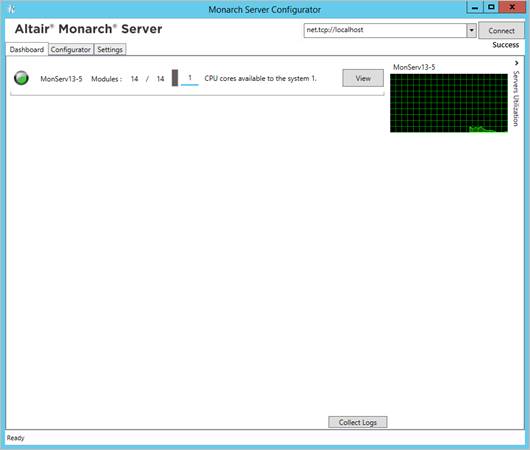
The Server page opens in a new tab.
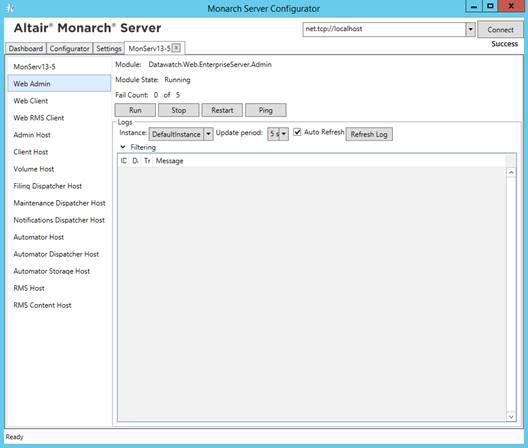
To perform an action to all server modules
1. Select the name of the server from the list in the left side of the window.
2. Click one of the following buttons: Run All, Stop All or Reload All.
|
NOTE |
When you click the Stop All button, you can specify the timeout value in seconds to stop all the running processes in the Timeout field. |
To perform an action to a single module
1. Select the module name from the list in the left side of the window.
|
NOTE |
You can check the Module State and Fail Count for every module. Max fails can be specified for all modules in the Configuring Modules. |
2. Click one of the following buttons: Run, Stop, Restart or Ping.
To customize the table with the log information, the following options are available:
q Instance: The drop-down list shows all instances created for all servers.
|
NOTE |
This option is only available for the Web Admin, Web Client, and Web RMS Client modules. |
q Update Period: Select value for the update period from the dropdown list.
q Auto Refresh check box: Select this check box, to enable automatic log refreshing.
q Refresh Log button: Click the Refresh Log button, to refresh the log information.
q Filtering: Click the drop-down arrow and select filters. To select all filters, click the Check All button. To cancel selection of all filters, click the Uncheck All button.
q Details row: Click anywhere on a particular row in the table to view details.
|
NOTE |
The table displays the log information about the item currently selected in the left side of the window. |


