Exporting Data to Knowledge Hub
Knowledge Hub is a self-service data preparation and analytics platform that accelerates the exploration and preparation of data and delivers timely data discovery through automation and distribution across an organization.
Workspaces and data sources may be exported to the Knowledge Hub Library. Note that a working Knowledge Hub installation, as well as information related to this installation, is necessary to export to the library.
Steps:
-
To begin your export, go to the Export Window, click the Add Export
 button of the table you
wish to export to the Knowledge Hub
library, and then, from the options that display, select Altair
Knowledge Hub.
button of the table you
wish to export to the Knowledge Hub
library, and then, from the options that display, select Altair
Knowledge Hub. -
Confirm the details of the indicated Knowledge Hub Server (the information here will depend on the server details you indicated in the Application Default Settings dialog) and the table name you wish to use in the Export Properties panel.
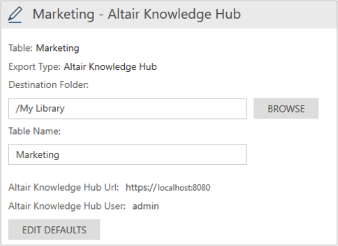
-
If you wish to modify any of the server details, click the Edit Defaults button provided to launch the Application Default Settings dialog.
-
If you wish to save the table to a specific folder in the Knowledge Hub library, click the Browse button to launch the Browse for Knowledge Hub Folder dialog. Use this dialog to locate and select the desired folder. The selected folder displays in the Destination Folder field of the Export Properties panel. Click OK when you are finished.
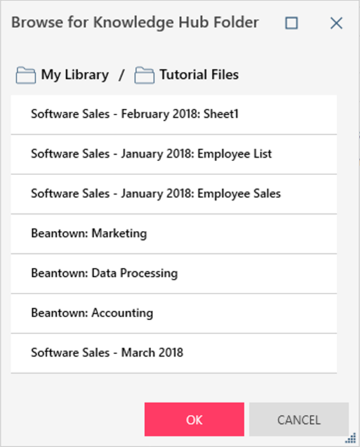
-
If you wish to export other tables to Knowledge Hub, repeat Steps 1 to 4.
-
In the Export Management panel, tick the boxes of the tables you wish to export. Click Export Selected when you are finished.
If you wish to export all of the tables in this panel, click Export All.


