Converting Column Types
You can easily convert a column from one type to another using the data type icon in Prep Data or the Column List dialog. You can also convert data types by using the Convert operations.
Converting columns types using the Data Type icon
Icons on the header readily tell you a column's data type:
 Date/Time
Date/Time
 Number
Number
 Text
Text
You can quickly convert from data type to another following these steps.
Steps:
-
Click on the data type icon beside the name of the column you want to convert.
-
Select the new data type.
Converting column types using the Column List dialog
The Column List dialog provides another means for you to convert data types in Data Prep Studio.
Steps:
-
Right-click on a column whose type you wish to convert and, from the options that display, select Column List.
The Column List dialog displays.
-
Use the drop down provided in the Type column to select a new data type for your column.
-
Click OK when you are finished.
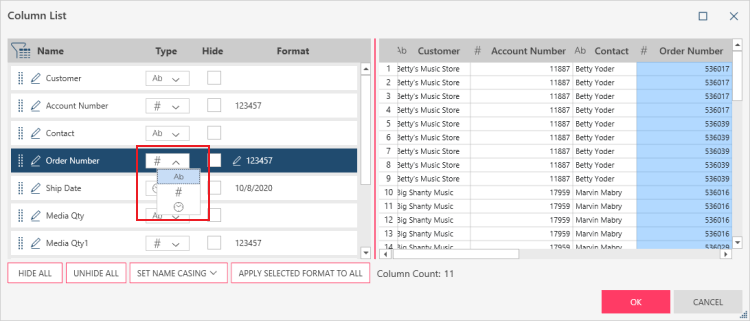
Converting column types using the Convert operation
You can quickly convert from one data type to another following these steps.
Steps:
-
In Prep Data, right click on a column and select Convert from the context menu to display possible conversions.
-
Select the convert operation you want to carry out:
Note that the operations you can select depend on the column's current data type.


