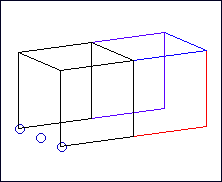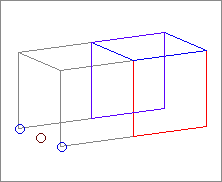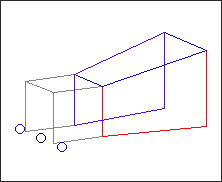| 2. | Click the entity selector switch and select the data type of the entity you want to scale (nodes, surfaces, etc.). |
| 3. | Indicate the entities you want to scale: |
| • | Select the entities on your model in the graphics area. |
or
| • | Click the yellow data type box and use the extended entity selection menu. |
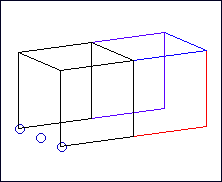
Selected entities highlight in white.
| 4. | Click node under origin: and pick a node to define the origin of scaling. Click twice to type in a Node ID instead of clicking a node. |
| Note: | If you don’t select a node for the origin, the global or local coordinate system’s origin is used (see next step). |
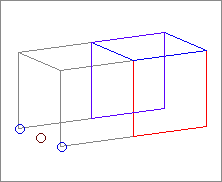
In this example, the center node is selected as the origin.
| 5. | Click the coordinate system toggle to select the global system or a local system. |
If you use a local system, enter the ID of the desired system or click it in the graphics area.
| 6. | Select scaling factors: |
| • | Click uniform and enter a uniform scaling factor, which applies to all scales. |
or
| • | Click x scale =, y scale =, or z scale = and enter the scaling factors for the corresponding coordinates. |
| 7. | Click scale+ or scale– to change the selected entity’s size. |
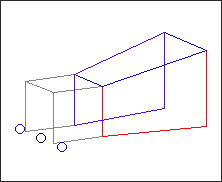
This image shows the results of a uniform scale- operation.
Undo
To undo scaling, use the opposite function without changing the scaling factors or origin. Each click of scale+ reverses a click of scale- and vice versa.