Press Database |

|

|

|

|
|
Press Database |

|

|

|

|
The HyperXtrude interface in Manufacturing Solutions includes a Press Database that contains two presses. It also includes an easy-to-use editor for modifying and creating new presses. You can use the Press Database Editor to select a press for the model, add new presses to the database and edit existing presses in the database.
| Note: | Before you use the Press Database, set the HX_USER_PRS_DB environment variable to the directory in which your proprietary presses are stored. This is needed only if you have presses in your user area. |
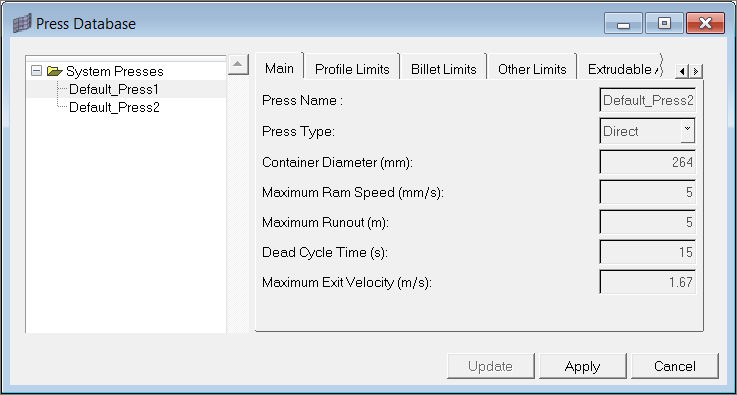
The dialog is divided into two areas
| • | The tree on the left shows the system presses available. The user press branch is visible only if the environment variable HX_USER_PRS_DB is set. |
| • | The tabs on the right show the properties of the press selected in the tree. |
Right click on a tree item to display relevant options based on whether the item is a directory or press.
For directories, the following options are available:
Field |
Description |
New Press |
Create a new press. |
New Directory |
Create a new directory. |
Rename |
Rename the current selection. |
Delete |
Delete the current selection. It should be empty before it is deleted. |
For presses, the following options are available:
Field |
Description |
Select |
Load the press into the HyperMesh database. |
Deselect |
Unload the press from the HyperMesh database. |
Edit |
Edit the current selection. Makes the press property fields editable. Click Update to save the changes. |
Rename |
Rename the current selection. Click Update to save the new name. |
Delete |
Delete the current selection. |
|