Move To Include Dialog |

|

|

|

|
|
Move To Include Dialog |

|

|

|

|
This dialog opens when you select Move To Include from the Model browser context menu.
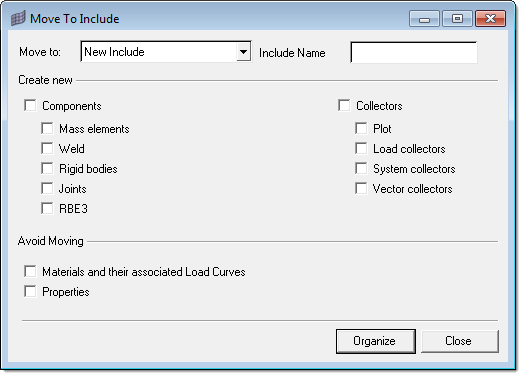
Several options allow you to specify the details of what is added to the include:
| • | Move to: Use this drop down list box to either select one of the existing include files in the model, or create a new one with the name New Include. |
| • | Create new: When entities like mass elements or nodal rigid bodies are moved to the new include as part of selected self-contained entities, they may originate from different components. To help in visualization functions such as Show or Hide, additional options help organize the selected entities by creating new components or collectors to assign the moved entities to. |
Components: To help in visualization for Show/Hide and similar functions when these entities originate from different components, they need to be grouped together in an Altair HyperMesh component. This option creates new comps if only a portion of the content needs to be moved. A new component is created with a prefix Partially isolate. You can use the checkboxes to determine which types of entities will trigger the creation of a new component.
Collectors: Similar to the behavior of components, the tool will create new collectors if entities are being moved to the include. You can use the checkboxes to determine which types of entities will trigger the creation of a new component.
| • | Avoid Moving: Use these options to address situations where the you may have a master include file for material and load curves, and do not want some cards to be moved to the include along with their associated entities. |
Material and their associate Load Curves: By checking this option, the materials will not be moved to the new include even if they are used only by the components being moved.
Properties: Similar to the behavior of materials. If this option is checked, property cards will not be moved to the include.