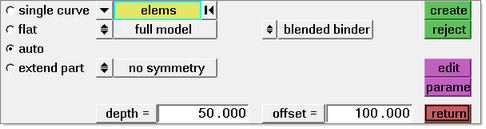Autobinder lets you create a developable and blended binder for any given part. You can create a perfectly symmetric binder for a part. You can also create variations of a binder cross-section based on functions and expressions such as governing parameters. You can interactively edit a binder cross-section as well as edit a binder surface imported from an external CAD system.
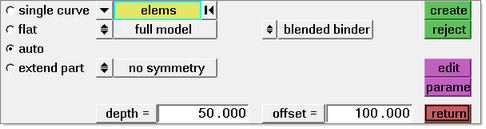
| 1. | From the toolbar, select Geometry > Binder, and the Binder panel appears. |
| 3. | From the binder field, select blended binder. |
| 4. | From the model field, select full model for the entire model, or half symmetric model to perform the operation on half of the model. |
| 5. | From the symmetry field, select no symmetry or binder symmetry. |
| 6. | Click the yellow elems button to select the elements in the model. |
| 7. | If you selected binder symmetry, then select the appropriate nodes for N1, N2, N3 and B. |
| 8. | Click create, and the software creates the binder. |
| 9. | Review the binder. To delete the current binder and reset the options, click reject. |
| 10. | To further modify the attributes of the binder, select from the edit and parameters options. |