Quick Query Mode
The Quick Query mode allows you to query entities in the model.
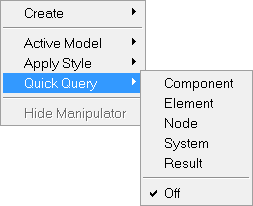
Figure 1. Quick Query extended context menu
Once an option is selected, the Quick Query mode will remain active for the selected entity until the option is turned off. You can click the left mouse button to query nodes, elements, components, or systems in the model. The information that is displayed will depend on the type of entity selected.
The following information is displayed as a tooltip, according to the entity selected:
- Component
- Comp ID, Name, and Comp max and Comp min (if a contour value is applied).
- Element
- Element ID, Element connectivity, Comp ID, and Contour value (if applied).
- Node
- Node ID, Node coordinates, Comp ID, and Contour value (if applied).Note: For Component, Element, and Node: When an Envelope trace plot is contoured, the query returns both the value of the result type that is contoured and the subcase/simulation label at which that value occurs. With a MaxLayer/MinLayer/ExtremeLayer contour plot, the query returns both the value that is the max/min/extreme on the entity across all layers and the layer name at which the max/min/extreme occurs. See the Layers topic for additional information.
- Result
- Displays the result value and the entity to which it is bound.Note: This option is only available if a contour plot is present.
- System
- System ID and System type.
- Off
- Turns the Quick Query mode off.
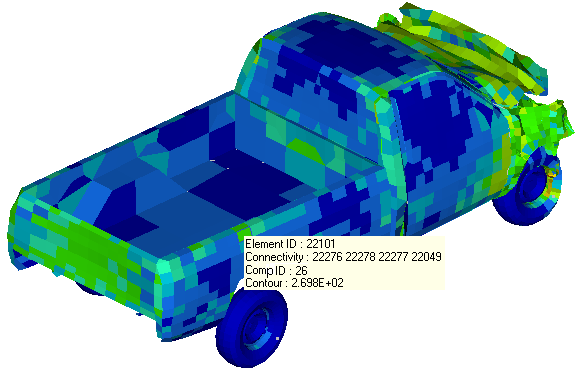
Figure 2. A Model with a Contour Applied and the Quick Query/Element Mode Selected