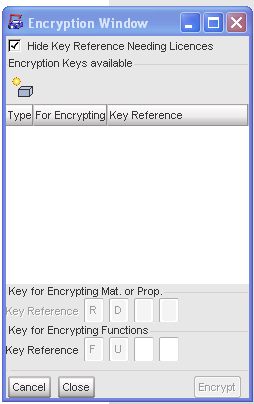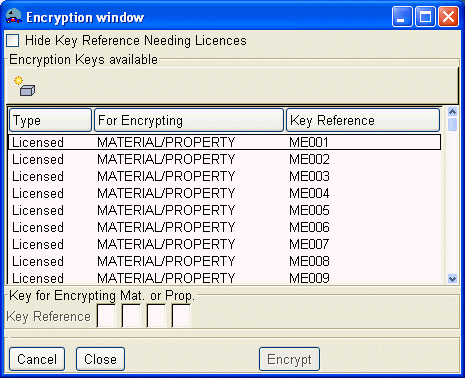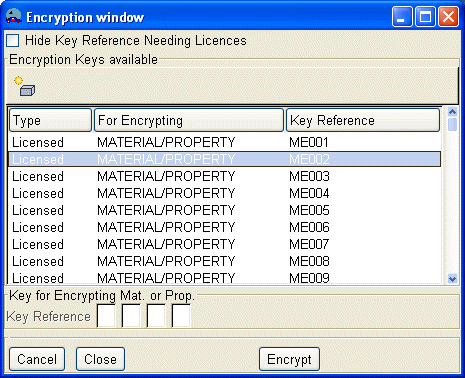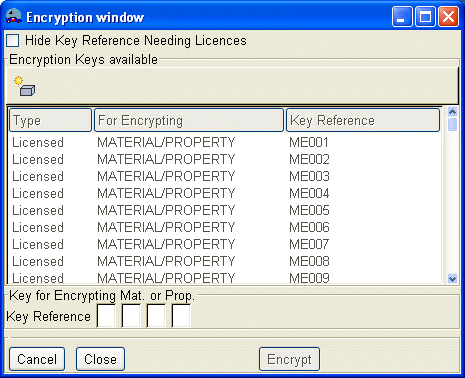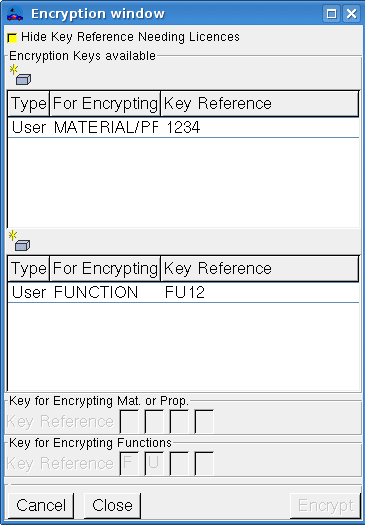Beginning with version 4.4, RADIOSS allows materials and properties to be encrypted. In RADIOSS versions 5.x and higher, FUNCTIONs may also be encrypted. There are two possibilities for encrypting materials (or properties):
| 1. | Either use a "user" key reference of four characters that must not begin with "FU", or, |
| 2. | Use a restricted or "licensed" key reference of five characters beginning with "ME" and ending with a number between 001 and 999. This key reference requires a specific licence in the file_engine in order to run the job. |
Using the key reference, an encryption key will be calculated by HyperCrash. For functions, the key reference is four characters long, and must begin with "FU." The characters must be alphanumeric (A-Z and/or 0-9), and may be uppercase or lowercase.
How to Encrypt
In order to encrypt all materials and properties, use the menu RADIOSS Tools > Encrypt All Materials & Properties; or, to encrypt some materials and/or properties, open the corresponding Notebook sheet, select some materials (or properties) in the list, and click the icon  . In both cases the Encryption Window appears:
. In both cases the Encryption Window appears:
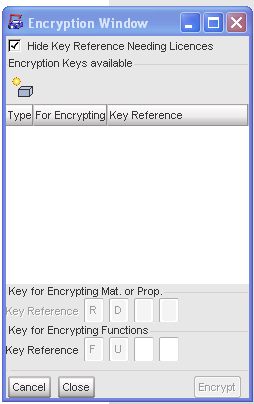
The following steps differ depending on whether the model is in version 4.x or 5.x.
RADIOSS 4.x Model
In a 4.x model, only materials (or properties) can be encrypted. The Encryption Window contains four main areas:
| • | A checkbox called Hide Key Reference Needing Licenses. |
| • | A list with three columns: Type, For Encrypting, and Key Reference. |
| • | A frame called Key for Encrypting Mat. or Prop., containing four fields which take one character each. |
| • | A button area containing the following buttons: Cancel, Close, and Encrypt. |
By default, the checkbox is activated. If unchecked, then the restricted key references "ME001" to "ME999" are displayed and available in the list:
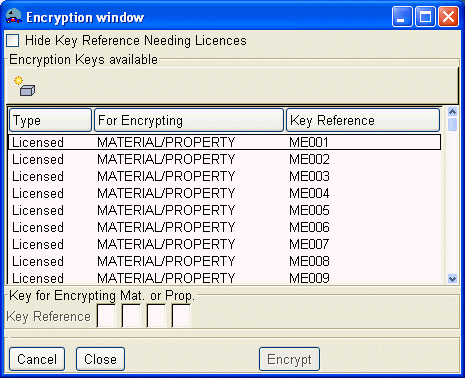
If the checkbox remains checked, only the list of "user" key references is accessible. These key references are already present in the model (corresponding to the KEY keyword in the input deck). If a "user" key reference is not already defined in the model, then the list will be empty. The list contains three columns:
| • | Type displays the key reference as either a "user" one or a "licensed" one ("MEXXX"). |
| • | For Encrypting displays the key reference as usable for encrypting either materials (or properties) or functions. |
| • | Key Reference gives the value of the key reference. |
Only one line from the list can be selected at a time. Selection of a line from the list will activate the Encrypt button.
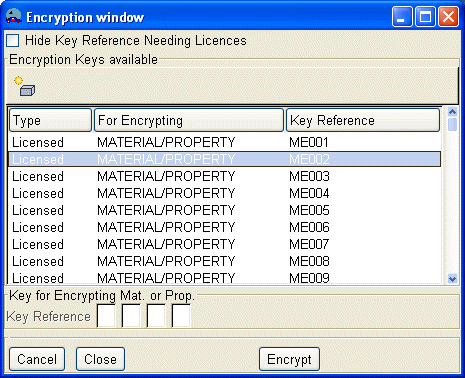
In order to create a new Key Reference, click the icon,  . The frame below containing the list becomes inactive, and is no longer accessible.
. The frame below containing the list becomes inactive, and is no longer accessible.
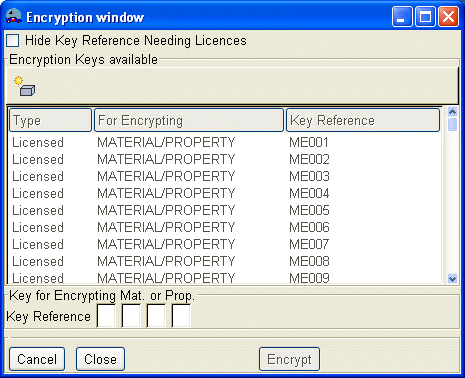
Each entry in this frame requires only one character, which must be an allowable character as defined previously. If the entered character is not allowed, it will not be displayed, and a message will appear in the Message window:

As long as one entry is not filled, the Encrypt button will not be activated. The button area contains three buttons:
| • | The Cancel button clears the fields, makes the entries inaccessible, reactivates the list, and reverts to the initial state of the window. |
| • | The Close button closes the window. |
| • | The Encrypt button encrypts the applicable data (material or properties) and closes the window. |
RADIOSS 5.x Model
In RADIOSS 5.x, materials (or properties) and related functions will be encrypted. The functions related to the selected materials (or properties) will be automatically selected. The Encryption window will contain the same four areas as the 4.x version, plus two areas for the encryption of functions.
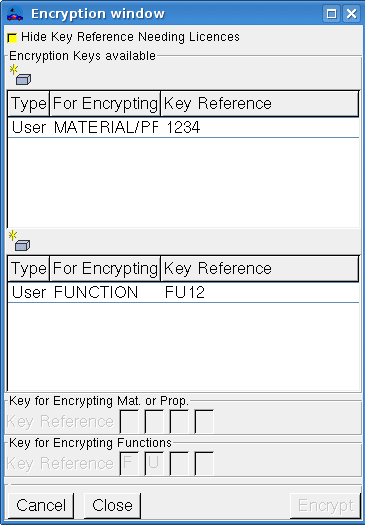
| • | A new key reference list appears, populated with the Key Reference already present in the model, and beginning with "FU." If a Key Reference is not already contained in the model, the list will not be displayed. |
| • | The frame Key for Encrypting Functions also appears. If the list of functions' key references does not appear, then this new frame is active by default. If the list appears, click the icon,  , located just above the list, to activate this frame. The frame contains four entry fields: the first two are already filled with "F" and "U." In each of the remaining two fields, enter an allowable character. , located just above the list, to activate this frame. The frame contains four entry fields: the first two are already filled with "F" and "U." In each of the remaining two fields, enter an allowable character. |
The Encrypt button will now be activated if a key reference is defined for materials (or properties), and one key reference is defined for functions. These key references can be defined either by selecting an available key reference from the lists or by specifying a new one by correctly filling the entry fields in the frames.