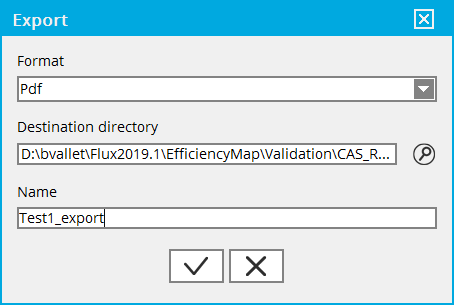Flux e-Machine Toolbox: Tests
Running a test
Once the input parameters have been defined, the user can run a test by clicking on
![]()
A dialog box appears in which the user must choose the name of the test and click on
![]() .
.
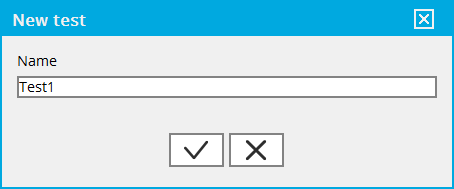
List of tests
Once the test running is done, the test appears at the bottom right. Several tests can be run on a same component, in this case they are listed:
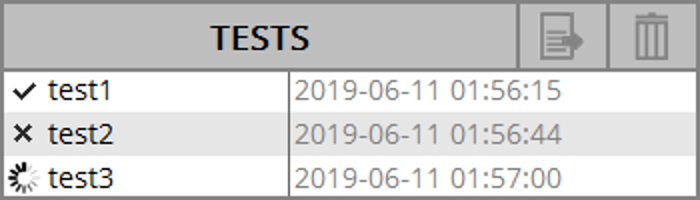
Actions on a test
The possible actions on a test run are:
Display:
Display the test results by double-clicking on it or by right click → DisplayA tab with the name of the test is added in the central area, and it is possible to navigate easily using the filters on the left
Close:
Close the display of a test by clicking on the cross of the tab or by right-click or by right-click →
Close
or by right-click →
Close
Delete:
Delete a test by selecting it in the list and by clicking on or by a right-click → Delete
or by a right-click → Delete
Export:
Export a test by selecting it in the list and by clicking on or
by a right-click → Export
or
by a right-click → Export
Test states
A test can have 3 states:
 : the test is
successful
: the test is
successful-
 :
the test is in progress
:
the test is in progress  : the test is
failed
: the test is
failed
Export a test
A test can be exported in 3 different formats:
- pdf format for a report (equivalent to all the content of the central area)
- html format for a report (equivalent to all the content of the central area)
- txt format to postprocess data (a text file by quantity)