CDE/CSS and Flux API Installation
Installation
In order to install CDE/CSS and Flux API, follow these instructions:
- Run the Flux Supervisor as administrator
- There are two cases:
- If no previous Flux version has been installed
previously on the computer, the buttons look like
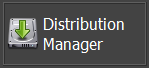 and
and
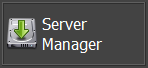
- Click either on the button Distribution Manager or Server Manager
- If a previous Flux version has already been
installed on the computer, the buttons look like
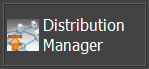 and
and
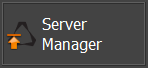
- Make sure that both services Cedrat Distribution
Server and Cedrat Soft
Server are stopped:
- From the Windows Start menu, go to: and run: Services
- In the Services window:
- Select Cedrat Distribution Server then right click and select the Stop contextual menu
- Select Cedrat Soft Server then right click and select the Stop contextual menu
- Click either on the button Distribution Manager or Server Manager
- Make sure that both services Cedrat Distribution
Server and Cedrat Soft
Server are stopped:
- If no previous Flux version has been installed
previously on the computer, the buttons look like
- After a few seconds, the installation is done.
In the Flux Supervisor, you can see each button Distribution Manager and Server Manager with a green light:
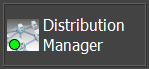 and
and 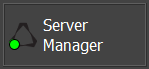
Notes about CDE
- Licensing:
Before using CDE, please check that the environment variable for the license: ALTAIR_LICENSE_PATH is set as system environment variable.
Warning: If ALTAIR_LICENSE_PATH is set as user environment variable only, CDE will fail. For CDE to work properly, ALTAIR_LICENSE_PATH environment variable must be set as system environment variable. - User temporary directory %TEMP%:
(The user temporary directory is by default: C:\Users\<username>\AppData\Local\Temp)
If there are a lot of files in the user temporary directory (according to our tests, "a lot" means more than 50 000 files, but it could be lower or higher on your computer), then CSS and CDE services will not start. In order to fix this issue, please follow the procedure described below:- Delete unnecessary temporary files, for instance:
- Using Windows Storage Sense
- Using another tool (for example: CCleaner,…)
- Manually…
- Restart your computer
- Reinstall CSS and CDE:
Run as administrator the executable file: Active_Distributed_Computation_and_API.bat
This file is located in the directory: <Installation Directory>\flux\Flux\Bin\prg\win64
- Delete unnecessary temporary files, for instance: