Creating an Anisotropic Layered Dielectric (2D)
Create an anisotropic-layered dielectric.
-
On the Construct tab, in the Define group, click the
 Media icon. From the drop-down list, select
Media icon. From the drop-down list, select  Anisotropic layered dielectric (2D) icon.
Anisotropic layered dielectric (2D) icon.
-
In the Label field, enter a
unique label for the dielectric.
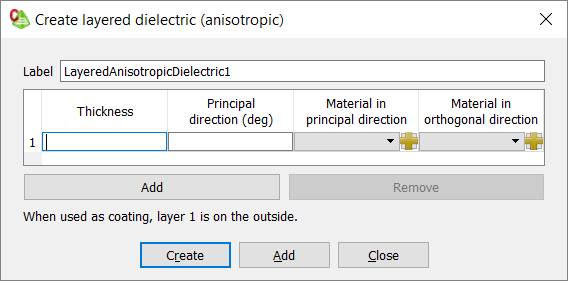
Figure 1. The Create layered dielectric (anisotropic) dialog. - In the Thickness field, enter a value for the layer thickness.
- In the Principal direction (deg), enter the angle of the principal direction.
-
In the Material in principal direction field, select one
of the following:
- To add a dielectric layer in the principal direction, consisting of a predefined dielectric, select the dielectric.
- To add a dielectric layer in the principal direction consisting of a
dielectric, which is not yet defined in the model, click the
 icon to define the dielectric or add a dielectric from the media
library.
icon to define the dielectric or add a dielectric from the media
library.
-
In the Material in orthogonal direction field, select
one of the following:
- To add a dielectric layer in the orthogonal direction consisting of a predefined dielectric, select the dielectric.
- To add a dielectric layer in the orthogonal direction consisting of a
field, which is not yet defined in the model, click the
 icon to define the dielectric or add a dielectric from the media
library.
icon to define the dielectric or add a dielectric from the media
library.
- [Optional] To add an additional layer, click Add.
- [Optional] To remove a layer, click Remove.