Spread Variable Configuration
The Spread variable is available in the Spread Graph visualization.
Spread Variable Configuration
-
Click the down arrow
 icon to the left of the Spread variable. Initially, the variable
has an [Empty] value.
icon to the left of the Spread variable. Initially, the variable
has an [Empty] value.
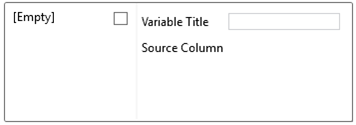
-
Check the [Empty] box to enable this value.
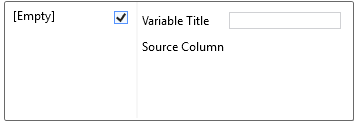
Clicking on the [Empty] value highlights this section and currently displays as the associated value of the Spread variable.
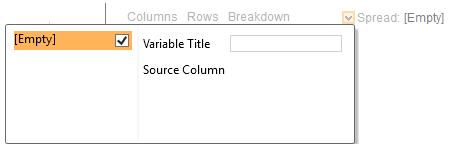
In the Spread graph, the value will be set to 0 to 1.
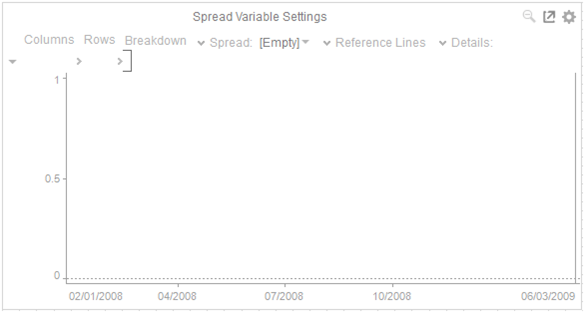
-
To associate other columns from the data table, drag and drop them to the Spread variable area. Select one to display the corresponding configuration panel.
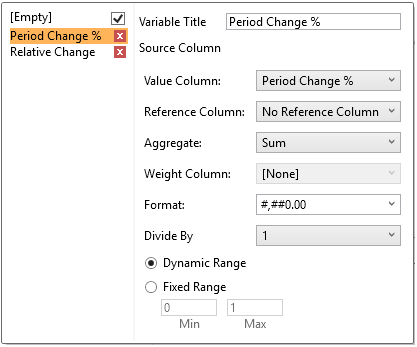
-
Enter a label for the Spread variable in the Variable Title field.
-
Select the Value Column.
-
Select the Reference Column. The difference with the Value column will be the basis if the variability or spread of the data is positive or negative.
For example:
|
Value Column |
Reference Column |
Spread |
|
-7.2% |
-19.9% |
12.7% (Positive) |
|
-8.1% |
-6.5% |
-1.6 (Negative) |
-
The Format field lets you specify the format that numbers will be displayed in. Panopticon Designer (Desktop) uses the same formatting rules as Excel.
The visible range for the Spread variable can either be calculated dynamically (the default) or set between predefined limits by selecting Fixed Range radio button. This reveals the Min and Max text boxes and populates them with default values taken from the data set.
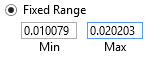
-
You can also specify an aggregation method in the Aggregate field.
The default value is Sum.
The Spread variable also supports a number of aggregate types as shown below:
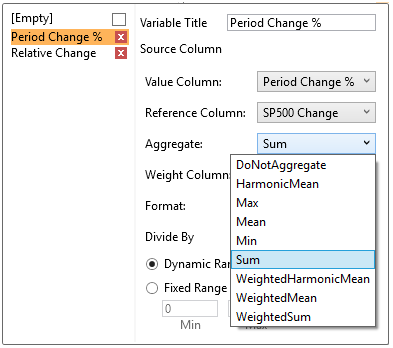
If you set the aggregation method to WeightedSum, WeightedMean, or WeightedfHarmonicMean, the Weight Column is enabled that allows you to select the weight column to use
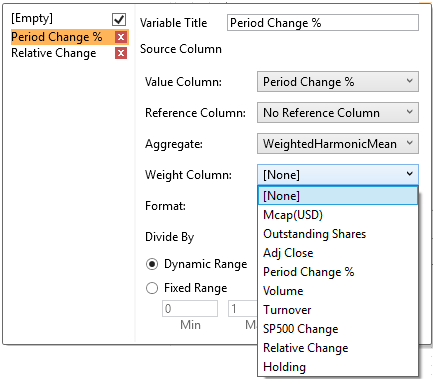 .
.
-
Select the Divide By value to divide a number:
-
-
1
-
1000 (by a thousand)
-
10000
-
1000000 (by a million)
-
1000000000 (by a billion)
-


