Adding Calculated Fields
A calculated field expression is a formula that returns a value to a calculated field derived from other fields in the same record.
Adding Calculated Fields
-
Right-click on a numeric field and select New Calculated Column in the context menu.
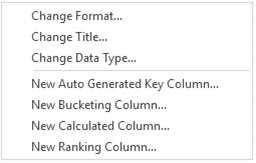
The Calculated Columns dialog is displayed.
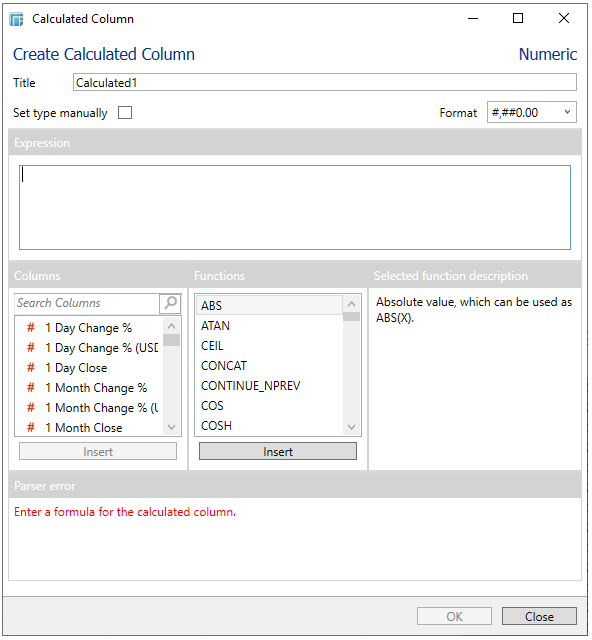
This dialog lets you create new columns based on calculations using data from other columns in your data table.
In all cases the calculated column is calculated for every row in the data set.
-
Fill in the Title field.
-
Check the Set Type Manually box. The Type drop down list box is displayed.

-
You can either select:
-
-
Numeric
-
Text
-
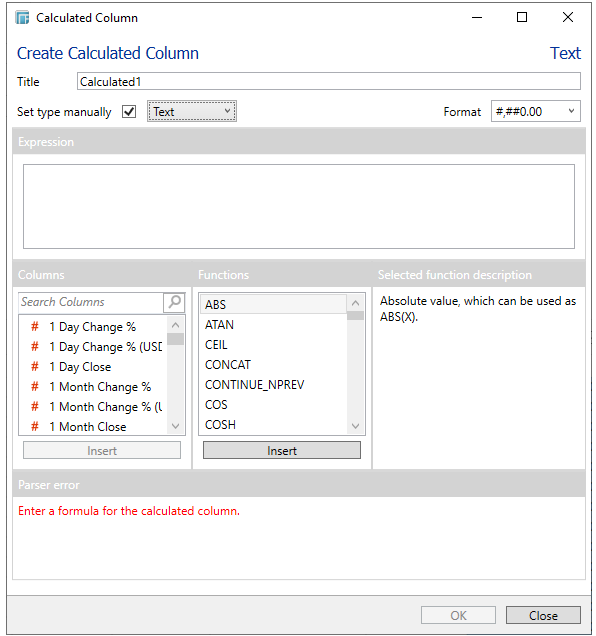
-
Build an expression using the list of available Functions and Columns.
NOTE: You can also use parameters in the expression.
-
To search for a particular column, enter it in the Search Columns box. Note that the columns are sorted alphabetically.
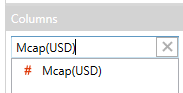
You can also enter one or more characters/alphabets into the Search Columns box and the suggested list of columns that matched the entries will be displayed.
For example, when you enter I, the list will be displayed such as below:
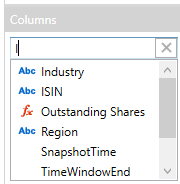
Double-click or click Insert. The selected column is displayed in the Expression box and the value in the Result based on the first row data box.
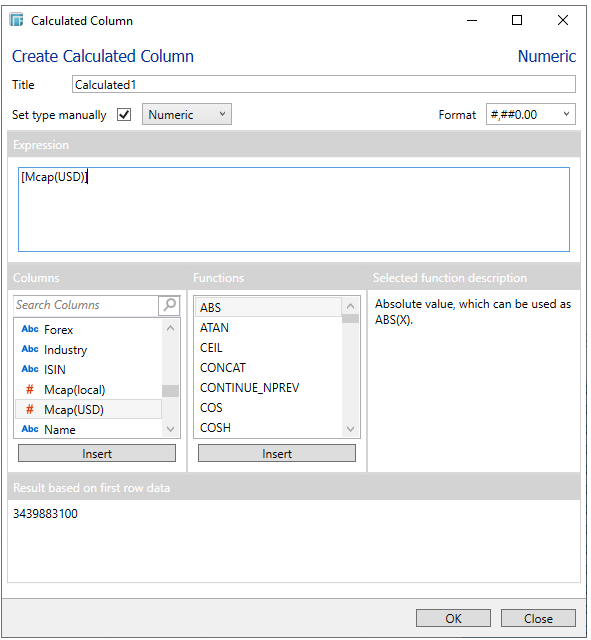
-
Set the designed display format (for example 0.0 %).
-
Click OK to continue.
Calculations can be:


