Installing and Publishing Panopticon Designer (Desktop) in Citrix
Customers with complex environments involving systems such as OSI are accustomed to managing desktops using Citrix. Citrix is used for desktop virtualization that delivers Windows applications and desktops to any user on any device.
Follow the instructions below to install and publish Panopticon Designer (Desktop) in Citrix.
Steps:
1. Log-on to your Citrix environment.
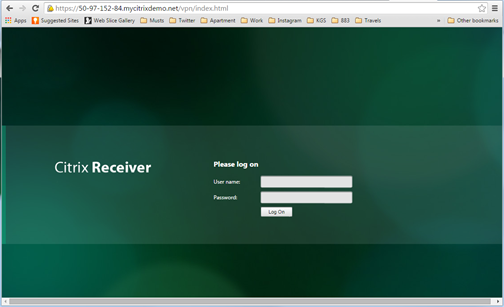
The available Desktops you can use are displayed.
2. Select a particular environment to install Panopticon Designer (Desktop). For example, Win2012R2:
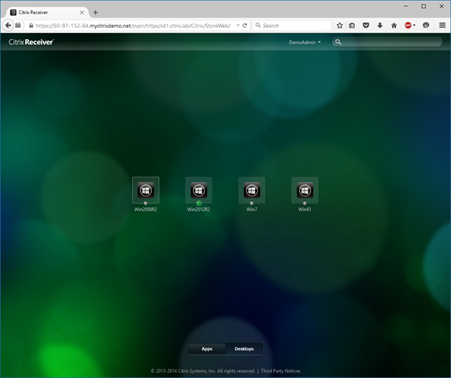
3. After opening the selected environment, copy the Panopticon Designer (Desktop) Client installer in the Desktop.
4. Install Panopticon Designer (Desktop) on the Remote Desktop Server: Control Panel> All Control Panel Items > Install Application on Remote Desktop Server Wizard for Installing Applications in RD-Install Mode.
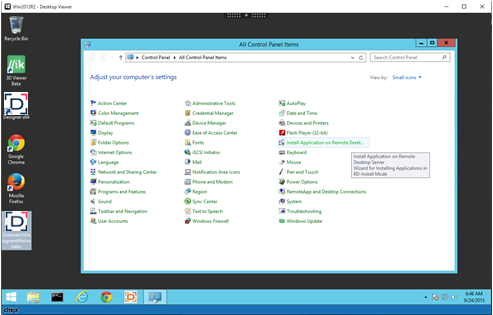
The Install Program from Floppy Disk or CD-ROM dialog displays.
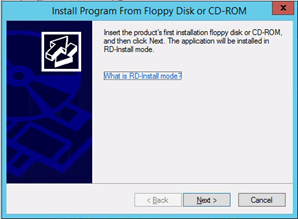
Click Next. The Run Installation Program displays.
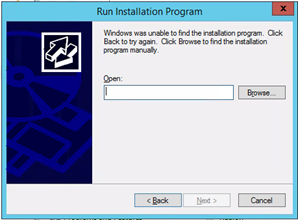
Click Browse and select the Panopticon Designer (Desktop) installer in the dialog.
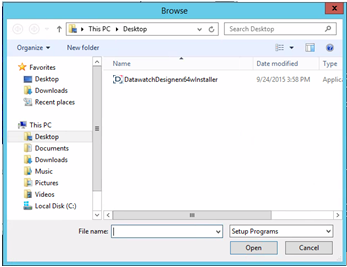
This installs the Panopticon Designer (Desktop) Client.
5. In the Citrix Studio, publish Panopticon Designer (Desktop).
5.1. Click Apps in the Citrix Workspace. This displays the available apps.
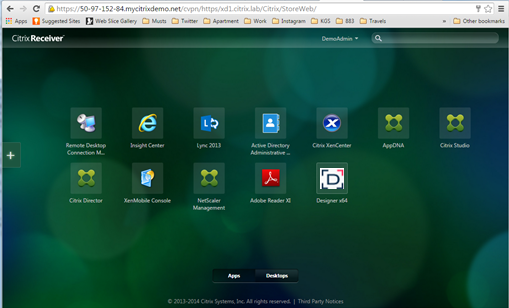
5.2. Click Citrix Studio.
The Citrix Studio is displayed.
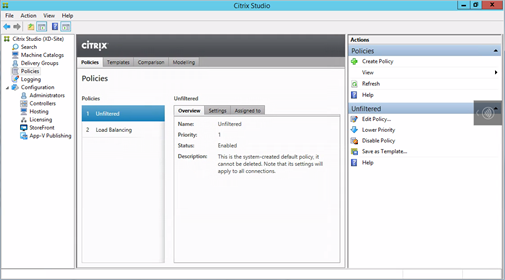
5.3. In the Citrix Studio panel list, click Delivery Groups. The Delivery Groups tab displays with the list of available Desktops.
5.4. Select the environment (e.g., Win2012R2) then select Add Applications on the context menu.
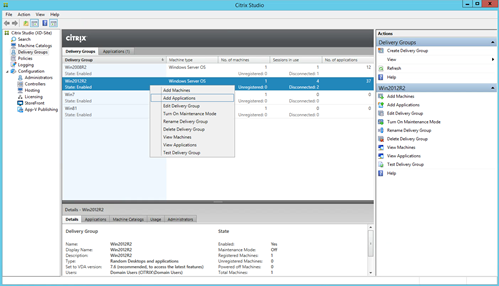
The Create Application dialog displays.
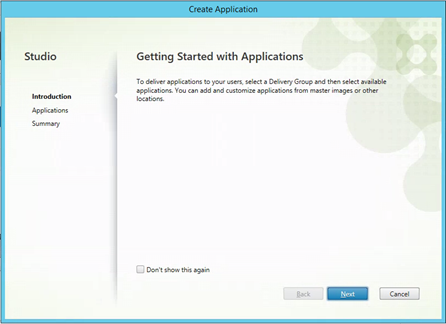
5.5. Click Next. The Applications list is displayed and select the Panopticon Designer (Desktop) you installed (i.e., Designer x64)
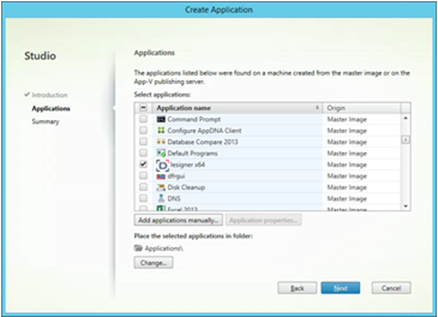
5.6. Click Next. The Summary page displays.
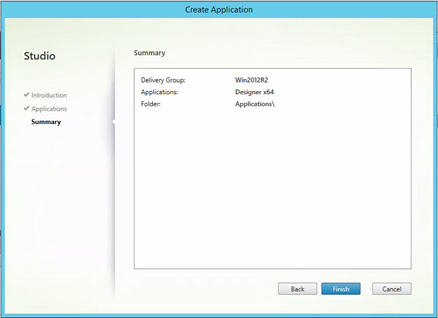
5.7. Click Finish.
6. In the Apps window, you can view also
click  to
add apps. Click All Apps in the menu to display the apps you
can add.
to
add apps. Click All Apps in the menu to display the apps you
can add.
7. Select an app.
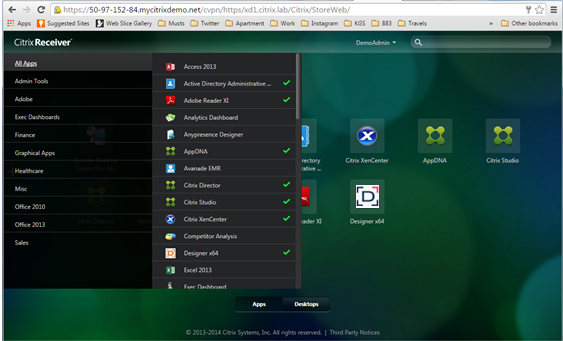
It is added on the Apps desktop.


