JDBC Database – Streaming
The JDBC Database -Streaming connector allows subscription to a set of data, upserting existing received values in a JDBC SQL Database, by running micro batched queries.
The database must have the appropriate JDBC driver .jar files and JNDI connections.
Refer to the Database section in the Panopticon Visualization Server Installation and Troubleshooting Guide for more information.
Steps:
1. Select JDBC Database - Streaming from the Data Sources pane. The JDBC Database - Streaming pane and the retrieved JDBC Database - Streaming source are displayed.
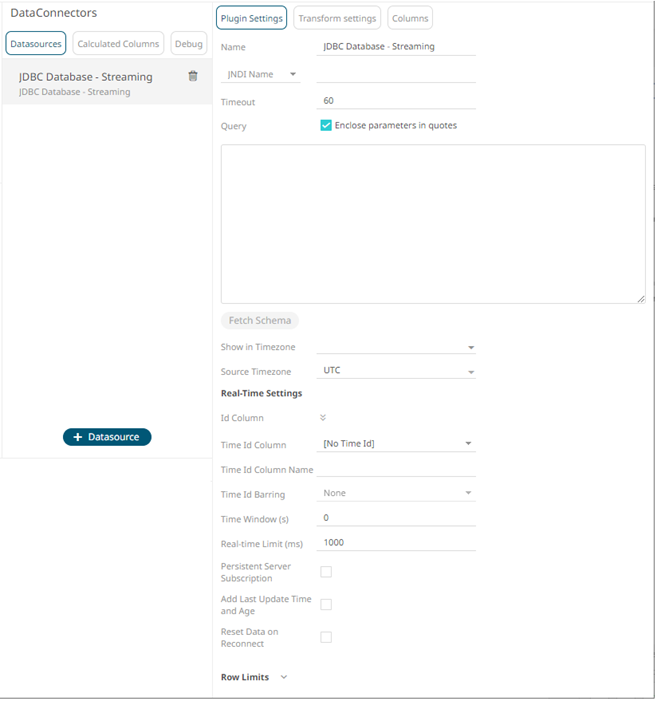
2. Enter the Name of the JDBC Database
- Streaming data source, then click  .
.
3. You can either select:
· JNDI Name

|
NOTE |
The JNDI resource name needs to be on the form: java:/comp/env/jdbc/[resourcename]
|
· URL
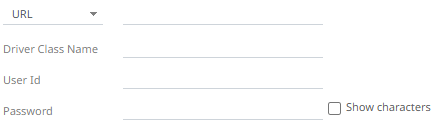
Enter the URL specific to the database’s JDBC driver, the Driver Class Name specific to the driver, and the User Id and Password.
Check the Show Characters box to display the entered characters.
4. Enter the Timeout or the length of time to wait for the server response. Default is 60.
5. Enter the Query, which can contain parameters in a similar manner to the database connector.
6. Select whether the parameters should be automatically enclosed in quotes, by checking the Enclose parameters in quotes box.
7. Click  to retrieve the schema of the
configured subscription.
to retrieve the schema of the
configured subscription.
This also populates the Id Column with the set of columns, of arbitrary type, that can be concatenated to form a unique row identifier.
8. Date/Time values of output data and Date/Time inputs, where supported, is by default unchanged.
You can opt to define the Show in Timezone and Source Timezone settings.
9. For this section:
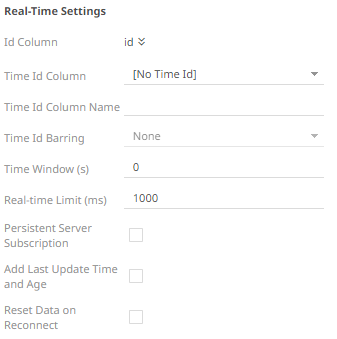
Refer to Define Real-Time Settings for more information.
10. Set the row limit of the data set.
11. Tap the Preview Selected Data Source slider to turn it on.
12. Click 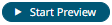 to
display the data preview.
to
display the data preview.


