Adding Dashboard Parameters
In addition to the parameters of the associated data tables that are used by visualizations and other parts on the dashboard, a Designer user can add new dashboard parameters which can be value sources inside actions and title of visualizations and parts.
Steps:
1. On the Dashboard and Workbook Settings pane, click the Dashboard tab.
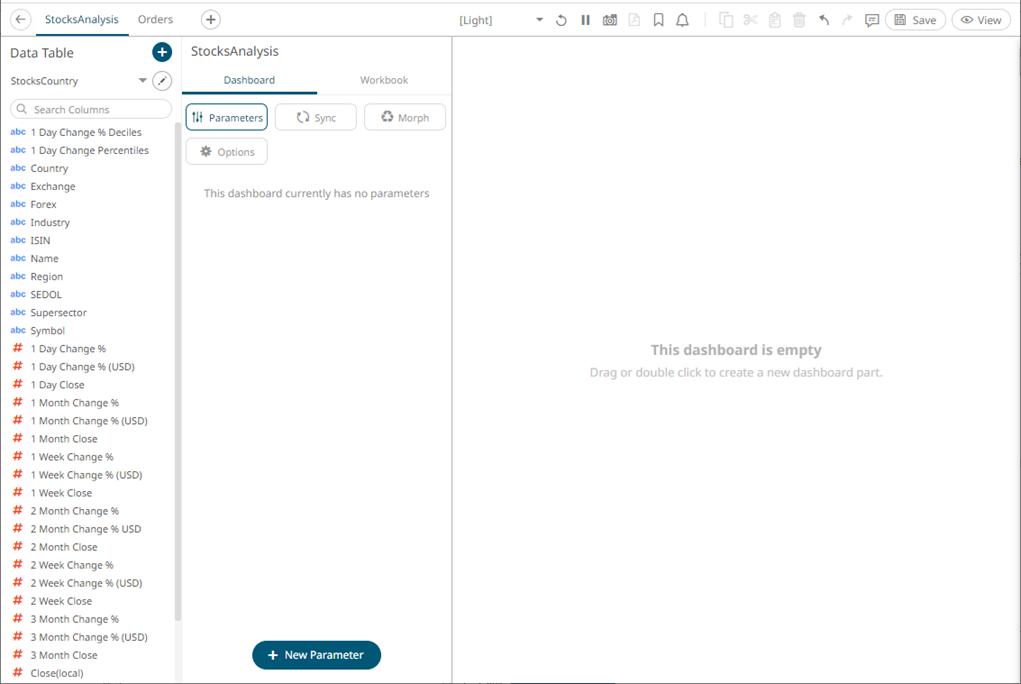
2. Click 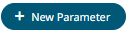 .
.
A New Parameter instance is displayed.
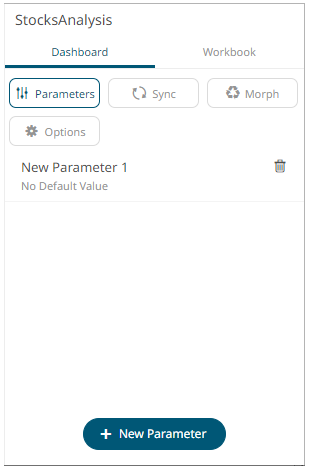
3. Click on this new instance.
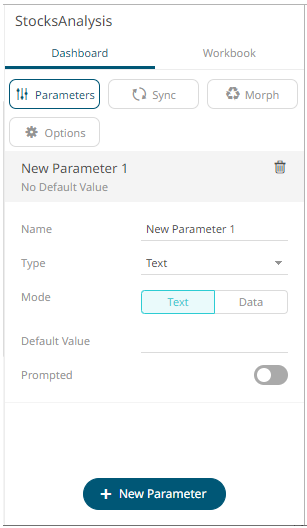
4. Enter
the Name of the parameter
then click  .
.
5. Select the data Type: Text, Numeric, or Time.
6. Select the Mode: Text or Data
· For the Text mode, enter the
Default Value then click  You can enter several default values,
separated by a comma.
You can enter several default values,
separated by a comma.
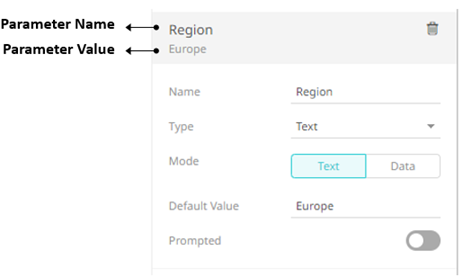
|
NOTE |
For the Time type, the following formats for the default value are accepted: · "yyyy-MM-dd" · "yyyy-MM-ddTHH:mm:ss" · "yyyy-MM-ddTHH:mm:ss.SSS"
|
To prompt the parameter input when opening the workbook, tap the Prompted slider to turn it on. The dashboard parameter instance changes to allow specification of the following:
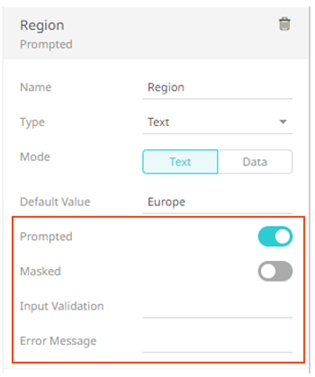
¨ To encrypt the value upon entry, tap the Masked slider to turn it on.
¨ Add a custom Input Validation. This can be any regular expression (e.g., “A-Z{3}”)
¨ The workbook will not be opened unless it passes the validation. Enter an Error Message to help in defining a better input to match the regular expression (e.g., “Enter another value.”)
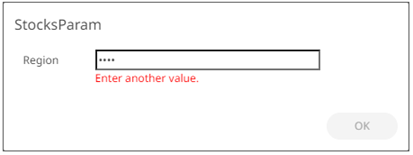
· For the Data mode, select the Data Table and parameterized Column.
The value of the parameterized data table column will be used. For example, Region = Europe.
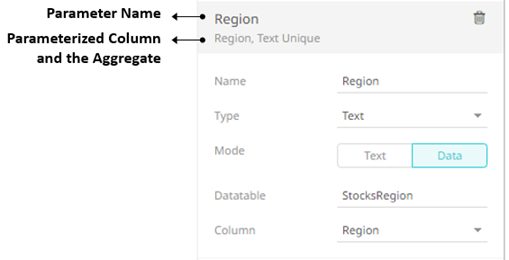
2. Repeat steps 2 to 6 to add more parameters.
3. Click the Save  icon on the toolbar to save
the changes.
icon on the toolbar to save
the changes.
When
saved, the 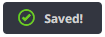 notification is displayed.
notification is displayed.


