Properties
This option allows the user to visualize the materials assigned to surfaces, as well as bulk assign materials and visualize the coefficients of the assigned materials. The user needs to select the objects and surfaces in the geometry panel and then select the "Properties" option. The following panel will appear:
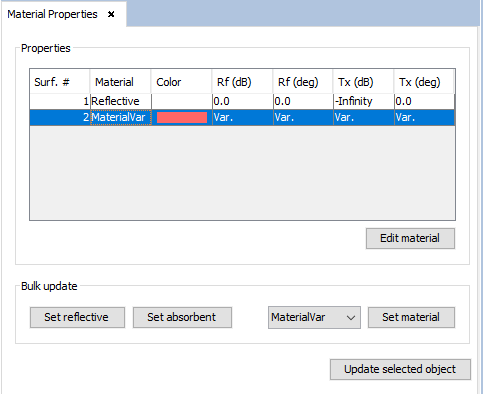
Figure 1. Material Properties panel
It is possible to edit the material of the selected surface in the table (only if it isn't a perfectly reflective or absorbent material) by pressing the "Edit material" button. For more details on how to edit the parameters of a material, refer to the "Add" section.
The "Set reflective", "Set absorbent" and "Set material" buttons allow the user to bulk-assign a material to multiple surfaces (to select multiple surfaces in the table, hold the Ctrl key while clicking surfaces). The "Set material" allows to assign a user-defined material to one or multiple surfaces. The material that is assigned corresponds to the one selected in the drop-down list next to the button.
If the user wants to update which surfaces appear in the table, they need to select the appropriate objects and surfaces in the geometry panel and then press the "Update selected object" button.