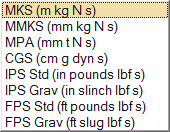Change the Unit System
You can change the unit system using the Unit System Selector or the Preferences.
Units are displayed with mixed capitalization for readability, but you can use any combination of upper- and lowercase letters when you enter them.
Change the Display Units
Change the display units, which are shown in the user interface.
Change the Model Units
Change the model units, which are used for motion analysis calculations and file export.
Model units are used for calculations for Motion analysis. All structural analysis and optimization runs and additive manufacturing analysis runs use MKS units.
- On the File menu, click the Preferences button.
- Under Inspire, click Units.
- Click Model units and select a unit system from the list.
- Click OK.