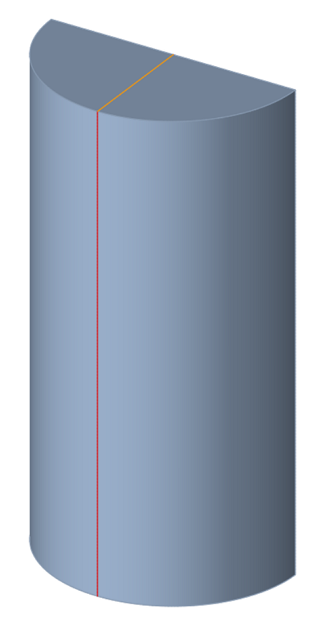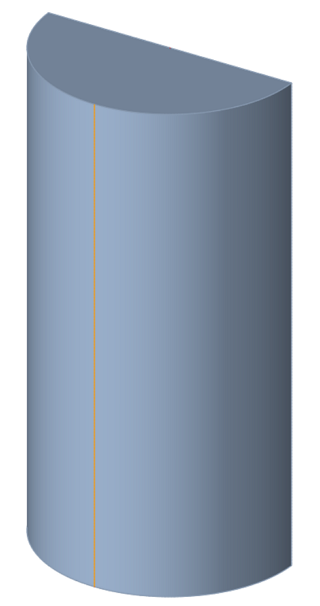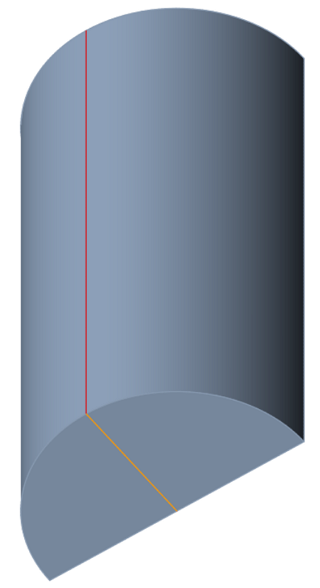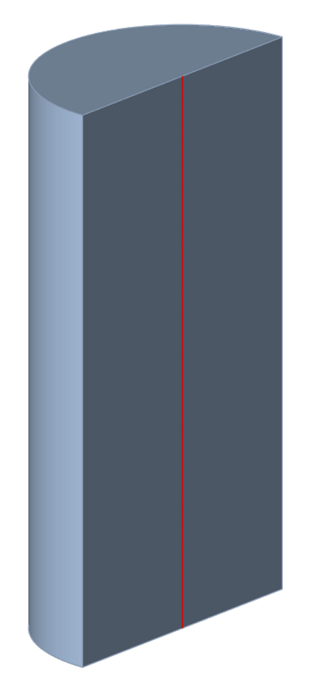Tutorial: Setup a Symmetric Model
Prepare a symmetric model for various forms of simulation.
- 10°
- 30°
- 45°
- 90°
- 180° - You will need an extra step to set this angle up.
Import/Process Die Geometry
-
After a complete setup, trim the full model in the indicated area.
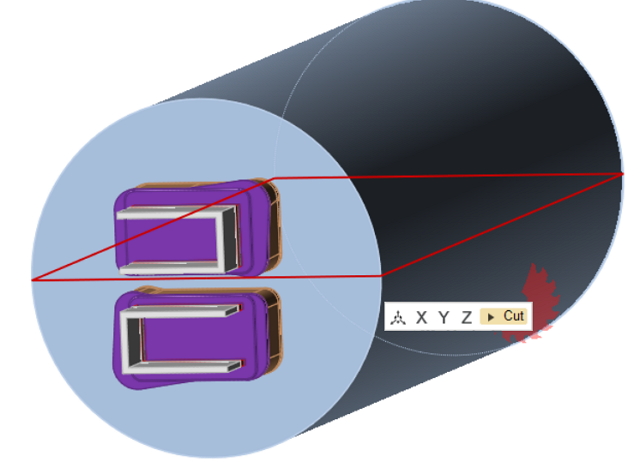
-
Delete unwanted solids and bearing curves.
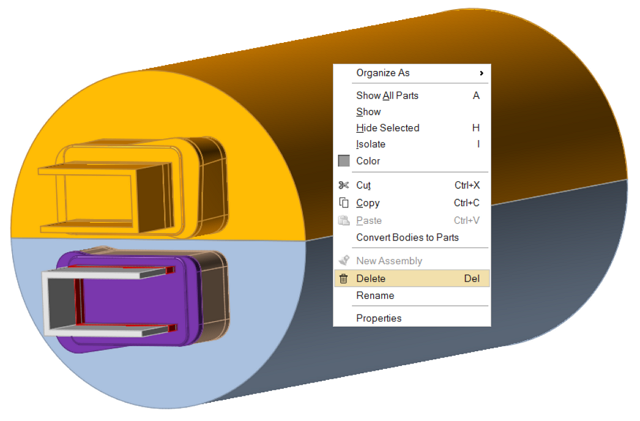
- Organize solids as Billet, Feeder, Portholes, Pocket1, etc., as it was modeled previously.
- Organize lines belonging to the bearing curve as BearingCurve.
Trim Billet Solids at Billet Center
- Isolate the Billet solid.
-
Click on the Organize icon to trim the billet.

-
Move your mouse cursor to the center of the billet-dummy-block end and cut, as
shown in the figures.
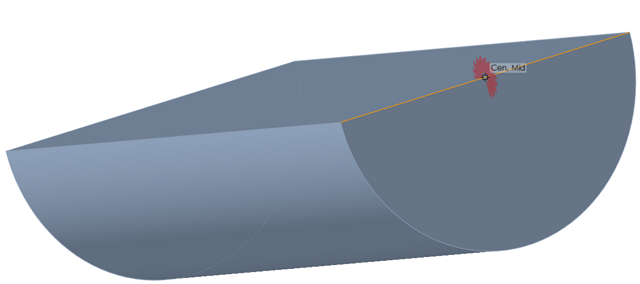
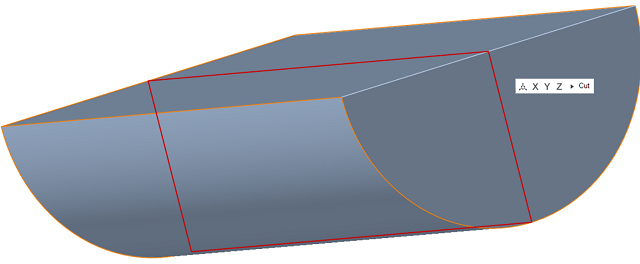
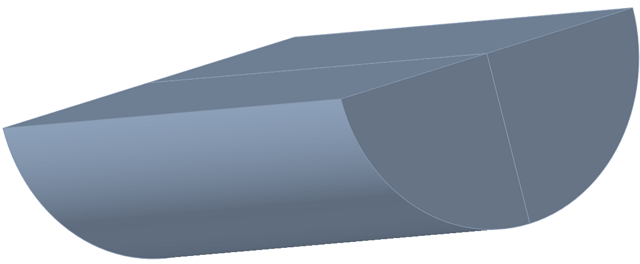
Combine Two Halves of Billet Solids
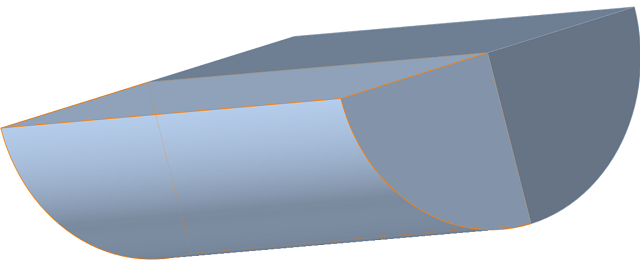
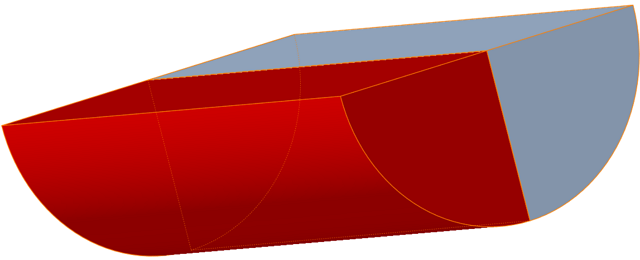
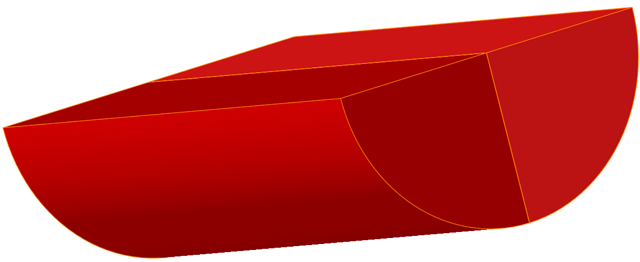
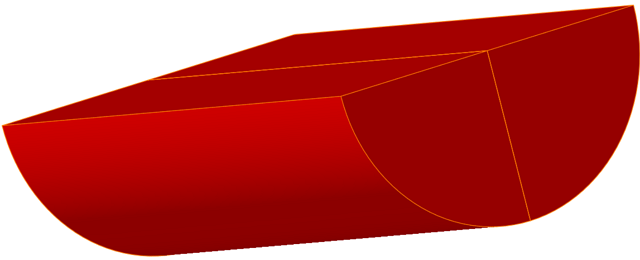
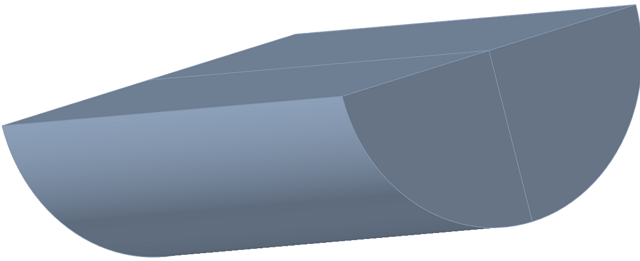
Remove Imprints with Simplify
Organize the Billet Solid as Billet Again
- Click the Extrusion ribbon.
-
Select the Billet solid. Right-click and select .
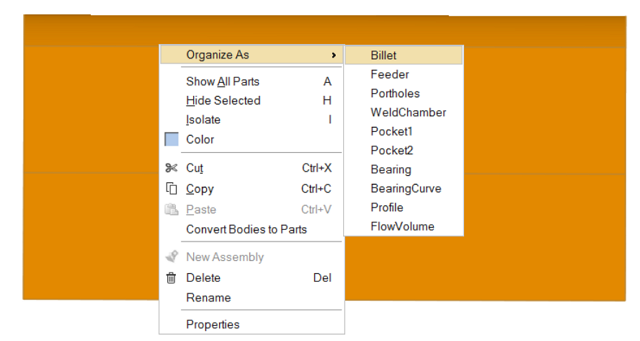
- Proceed to the simulation.