Attach a Bushing to the Model
This section describes how you attach a bushing to a model.
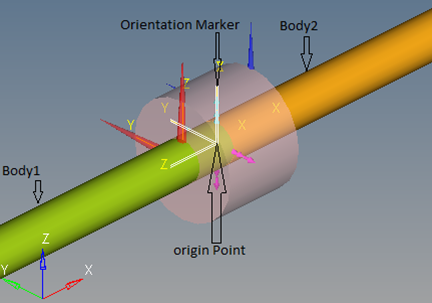
Figure 1.
View new features for Altair Simulation 2021.2.
Quick introduction to Altair Simulation products.
Discover the functionality of Altair Simulation products with interactive tutorials.
Administrative tools to customize your Altair Simulation installation.
The Altair License Utility is a tool allowing you to determine a host ID, check license usage, borrow licenses, and set up hosted Altair Units.
AbaqusODB UpGrade is a HyperView tool, which upgrades ODB files created in Abaqus 2016 (or earlier) to Abaqus 2021.
HvTrans is a result translator for HyperView that translates solver result files to .h3d files.
The Altair GUI Toolkit is a resource tool for coding Tcl/Tk dialogs. It contains documentation of the HyperWorks commands, demo pages that illustrate our Altair GUI standards, and sample code for creating those examples.
The Model Identification Tool, known as HyperWorks, is a profile in HyperGraph for fitting test data from frequency- and amplitude-dependent bushings to analytical models. The HyperWorks operates in conjunction with HyperGraph, MotionView and MotionSolve to provide you with a comprehensive solution for modeling and analysis.
This section explains how to start the HyperWorks interactively and in batch mode.
This section explains how to use the features in HyperWorks.
The Altair Bushing Model is a library of sophisticated, frequency- and amplitude-dependent bushing models that you can use for accurate vehicle dynamics, durability and NVH simulations. The Altair Bushing Model supports both rubber bushings and hydromounts.
This section provides information about using the Altair Bushing Model, also known as AutoBushFD, with MotionView. The Altair Bushing Model is a sophisticated model that you can use to simulate the behavior of bushings in vehicle dynamics, durability and NVH simulations.
The Model Identification Tool (MotionView) is a utility in HyperGraph that you use to fit experimental data to various bushing models. The MotionView generates a General Bushing System file, .gbs file, which defines the bushing properties.
You can add an Altair Bushing Model, also known as AutoBushFD, a frequency-dependent bushing, to your MotionView model using the Add Auto Entity tool in MotionView.
This section describes how you attach a bushing to a model.
The Properties window includes five tabs that you can use to define the properties of your bushing.
In addition to adding a single bushing to your project, you can also add a pair of bushings such as AutoBushFD pair. When you add a pair, MotionView automatically reflects modifications you make on the left bushing of the pair to the right bushing, unless you choose otherwise. MotionView assumes bilateral symmetry about the global X-Z plane.
This section provides information about using the Altair Bushing Model, also known as AutoBushFD, with MotionSolve.
Register HVPcontrol registers the HVP ActiveX control for HyperView Player.
HgTrans translates solver results files from their native file format to Altair Binary Format (ABF). This can be done using the HgTrans GUI or via the HgTrans batch mode.
The HyperWorks Automation Toolkit (HWAT) is a collection of functions and widgets that allows an application to quickly assemble HyperWorks automations with minimal effort and maximum portability.
The H3D Validation Tools available in HyperWorks are H3D Info and H3D Validate.
Use the Altair Simulation Products Uninstaller to remove all files from the installation directory.
Administrative tools to customize your Altair Simulation installation.
The Model Identification Tool, known as HyperWorks, is a profile in HyperGraph for fitting test data from frequency- and amplitude-dependent bushings to analytical models. The HyperWorks operates in conjunction with HyperGraph, MotionView and MotionSolve to provide you with a comprehensive solution for modeling and analysis.
This section provides information about using the Altair Bushing Model, also known as AutoBushFD, with MotionView. The Altair Bushing Model is a sophisticated model that you can use to simulate the behavior of bushings in vehicle dynamics, durability and NVH simulations.
This section describes how you attach a bushing to a model.
This section describes how you attach a bushing to a model.
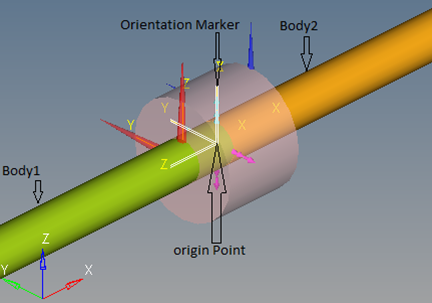
(c) 2021. Altair Engineering Inc. All Rights Reserved.