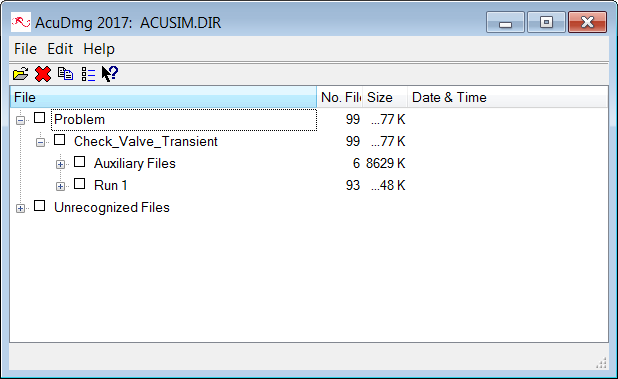Manage Files in ACUSIM.DIR
ACUSIM.DIR should not be modified manually by you. Instead, AcuDmg, the file and directory manager with a graphical interface, should be used to selectively delete unneeded files. For information on the files in ACUSIM.DIR, see Files in ACUSIM.DIR.
The following steps demonstrate how AcuDmg can be used to delete a complete run or
only a selection of the output contained within ACUSIM.DIR.
Once certain files are removed, they cannot be restored unless the necessary
applications are rerun. For instance, if all of the .dat files are removed manually or with
AcuDmg, AcuSolve will need to be rerun from AcuConsole ( or ![]() on
the toolbar), or AcuPrep will need to be rerun from the
command line prior to running AcuSolve.
on
the toolbar), or AcuPrep will need to be rerun from the
command line prior to running AcuSolve.
-
Open AcuDmg.
- Expand Problem, then expand the name of your problem (in the image above, Check_Valve_Transient).
-
Choose the files to delete using one of the following methods:
- Select Problem to delete all files in ACUSIM.DIR
- Select the Run <ID> to delete all files associated with a run
- Expand the tree to select individual files to delete
- Click .