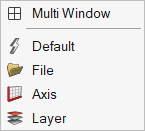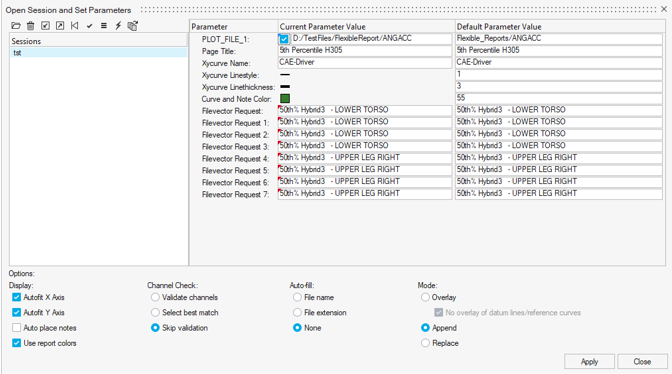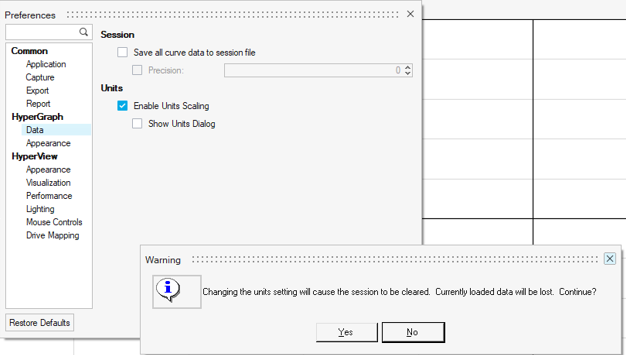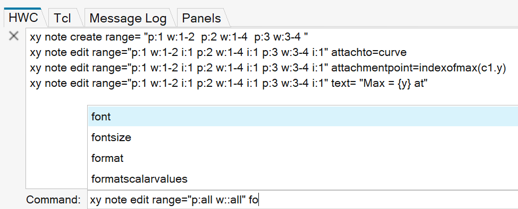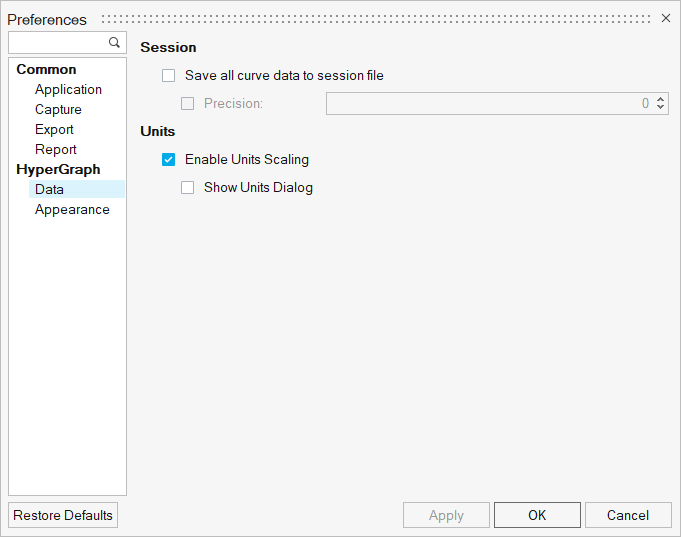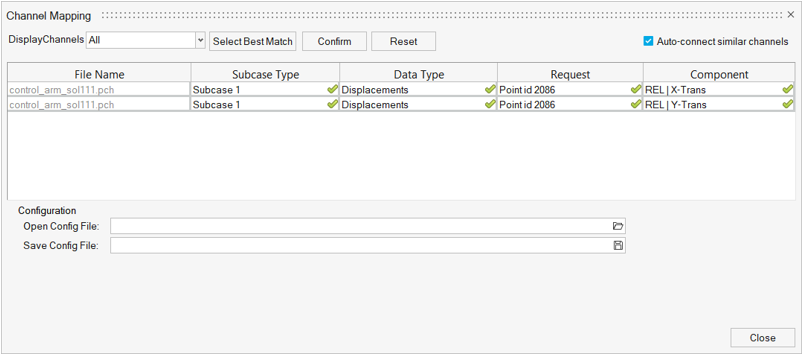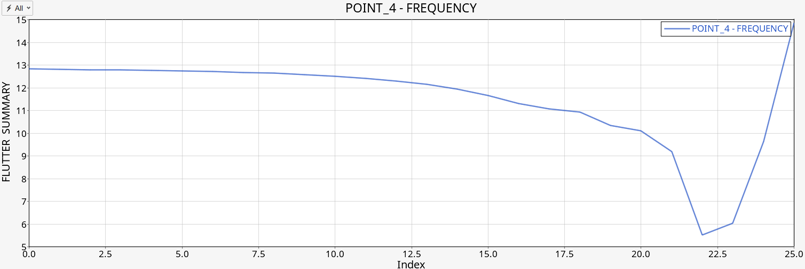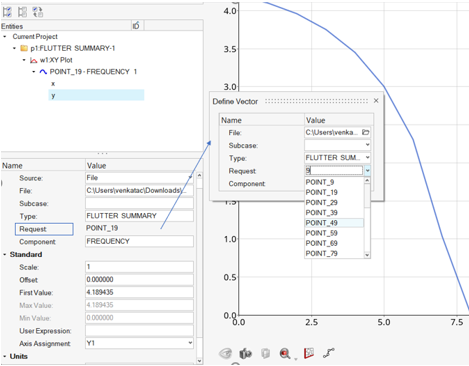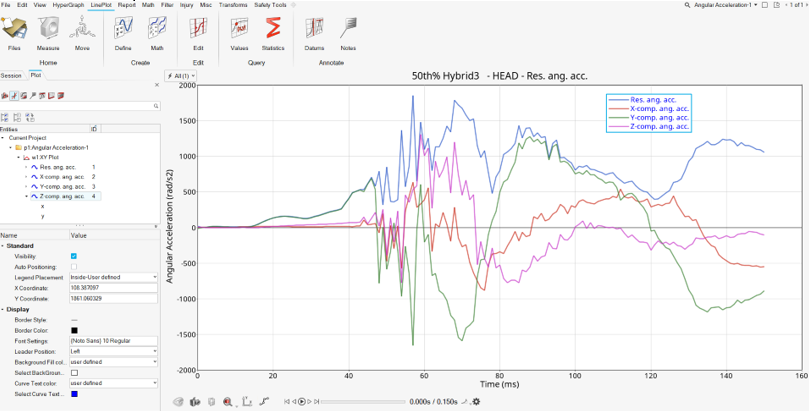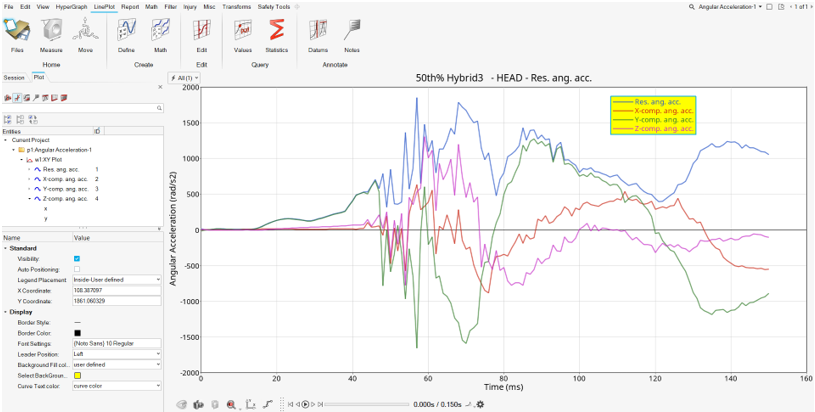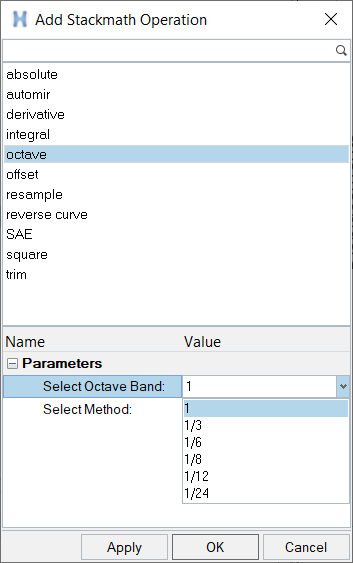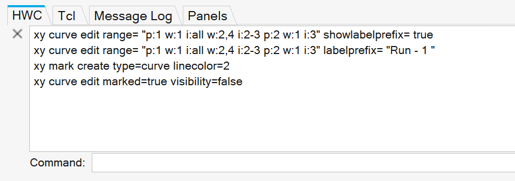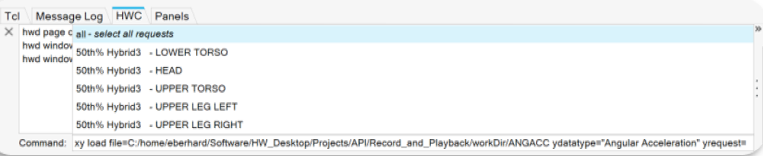What's New
View new features for HyperGraph 2D 2021.2.
Altair HyperGraph 2021.2 Release Notes
General
New Features
- Color Mode Support for Curves
- HyperWorks HyperGraph supports color modes for curves based on the options file, axis, layer, and default.
- Dynamic Results Plotting
- HyperWorks HyperGraph plots results when the solver is running using the View toolbar. Dynamic updates of plots is possible using a set time in a micro dialog.
Enhancements
- Flexible Report User Interface Enhancements
- The Flexible Report user interface has been revamped for a better user experience when using HyperGraph. You can select parameters based on requests upfront without selecting the Channel Mapping dialog. Icons have replaced all buttons.
- Changing Units
- Changing units no longer restarts the product, instead it clears the session by keeping the product open.
- Record and Playback
- Coverage for record and playback for the HyperWorks Command language (HWC), which allows you to record and playback workflows in HyperGraph, has been expanded to support the creation and editing of notes, axis, datums, legends, and header/footers. Advanced entity selection using the xy mark command supports property-dependent selection of all these entity types.
- Preferences Dialog (replaces Options panel)
- HyperWorks HyperGraph preferences are now available in a harmonized dialogue along with other HyperWorks applications. From the menu bar, select to use the same entry point for all HyperWorks applications. Some window-specific settings are moved to the property area of the respective HyperGraph windows in the Browser. Image capture and H3D export-related settings are added to the common section of Preferences, which apply to all HyperWorks applications.
- Tutorial Model Files Removed from Installation Package
- To reduce the footprint size, the following tutorial model and demo
model files are no longer included in the local installation. You can
now find zipped tutorial model files and demo model files on Altair One
via the Altair Community, Altair Marketplace, and Altair Connect sites.
Altair recommends that you create an Altair One account and use it as
your primary portal to access product documentation, a Knowledge Base,
and customer support.
- Tutorial Model Files
-
- HyperGraph
- HyperWorks
- HyperWorks Collaboration Tools
- HyperWorks Desktop
Resolved Issues
- Double-click on a datum line opens the Entity Editor, but not the datum view in the Plot Browser.
- Dyna ELOUTDET BINOUT/ASCII gives wrong curves or doesn't load.
- Issue with application error while loading BNDOUT file.
- Export Curves from 3D bar plot in HyperWorks HyperGraph.
- Component surface area is read incorrectly for ABSTAT ASCII file.
- Complex plots with subcase for x vector when using a report template.
- Note created with Templex function Max = {Y} @ {X} disappears after curve trim operation.
- LS-Dyna model, run with R1110MF4322 on Ford HPC, history variable analysis is restricted.
- Multiple dark theme related issues.
- Multiple subcase set is losing the multiple subcase selection.
- Crash while exporting 3D curve.
- Searching in the Browser for a curve in Complex Plot not working.
- Reading large CSV files with different x vectors.
- Special character in data file names of session files.
- Retrieving time data through a Tcl script.
Safety Tools
New Features
- Safety Tools Ribbon
- In HyperWorks HyperGraph, the Vehicle Safety Tools are available in the new Safety ribbon, with direct access through dedicated icons. The Vehicle Safety Tools preference file is removed.
Known Issues
Since the 2021.1 release, there is a known issue with the IIHS Front (25%) tool when plotting intrusion curves. The workaround is to set a specific user variable in a HyperGraph session, close the session, and then start a new session. There is a script that runs the above steps and sets up the required environment such that the tool runs as intended. The script file and the instructions can be shared upon request.
Solver Interfaces
LS-DYNA Interface
Enhancements
- Updated ASCII Files
-
- ELOUTDET
- ABSTAT_CPM
- SPHOUT
- Updated Binary Files
-
- ELOUTDET
- TPRINT
OptiStruct Interface
Reader Updates
- CNTF file reading is supported.
- When running topology optimization, mass, volume, volume fraction, and compliance are reported per iteration. HyperGraph provided reader support to extract these values on an iteration-by-iteration basis.
PAM-CRASH 2G Interface
Resolved Issues
- HyperGraph reader crashes when reading SysWeld ERF result file.
Radioss Interface
Reader Updates
- THY File Reader
- HyperGraph supports Radioss 2021 global variables in the time history
file:
- Elastic Contact Energy
- Frictional Contact Energy
- Damping Contact Energy
- Reading New Variables
- Updated th.nms1 and th.macro1file to support reading new variables.
Altair HyperGraph 2021.1 Release Notes
General
New Features
- LS-DYNA ASCII Reader Update
- The ASCII reader's LS-DYNA Type, Request, and Components match the
BINOUT file's Type, Request, and Components to accommodate
customizations.
For previous Tcl scripts, change the version variable abf_target_reader_version to 11.3 to support legacy templates with ASCII files. There is no change in how the BINOUT files are read.
- Updated ASCII Files in HyperGraph
-
- ATDOUT
- ABSTAT
- BNDOUT
- DEFORC
- DISBOUT
- ELOUT
- GLSTAT
- JNTFORC
- MATSUM
- NCFORC
- NODFOR
- NODOUT
- NODOUTHF
- RBDOUT
- RCFORC
- RWFORC
- SBTOUT
- SECFORC
- SLEOUT
- SPCFORC
- SWFORC
- Flexible Report Templates
- The Flexible Report Template supports subcase as a data type in the Channel Mapping dialog. Files with different subcase names are populated in the Channel Mapping dialog. Select the required subcase from the list.
- Flutter Data Support
- The F06 reader supports flutter data.
- Entity Editor Filter for Subcase, Type, Request, and Component
- You can filter the subcase, type, request, and components from the Entity Editor. Click a request to display the Define Vector dialog, which contains filtering options.
- Legend Text Color
- From the Plot Browser's Entity Editor, select Curve Color to use the curve's color for the legend's text color, or select Select Curve Text Color to create a user-defned color for the legend's text color.
- HyperGraph Legend Background Color Settings
- From the Plot Browser's Entity Editor, the Background Fill Color option is added. Use this option to add user-defined legend background fill colors.
- New Octave Option
- Plane octave option added.
- H3D Reader
- HyperGraph can display CMS Flexbody modal participation factors, and the H3D reader can plot these signals.
- PCH Reader
- PCH reader enhancement ignores the data with "NA" instead of treating it as 0.0 for results from a Random response.
- Record and Playback
- Coverage for record and playback for the HyperWorks Command language (HWC), which allows you to record and playback workflows in HyperGraph, has been expanded to include curve editing and advanced curve selection. Curve editing via the Plot Browser or floatable entity editor is recorded, and the xy mark command supports property dependent selection of curves.
Resolved Issues
- In HgTrans, the checkboxes for Type/Request/Component do not get unselected completely for the second time after deselecting the subcase.
- Application error when changing subcases in HgTrans.
- None option missing under the Notes (Entity Editor) border thickness options.
- Issue with Complex Plot drag operation using divider between real and imaginary windows in HyperWorks HyperGraph.
- Crash when isolating notes.
- Coordinate info function not working for vector and radar plots.
- Issue with sorting in Build Plots dialog.
- Multiple media note information picked from the Plot Browser's Entity Editor displays syntax error.
- The legend is not retained in a template and session files for Polar Plots.
- Maximim notes for Complex Plots created via the Plot Browser are not attached to the index where ym is the maximum.
- Size discrepency (too large) for the Tag Table dialog in HyperWorks HyperGraph versus HyperGraph.
- Application error when publishing to PowerPoint after automated report director is used to publish.
- Issue with Plot Browser view and Entity Editor view not the same.
- Incorrect data attributes are deleted from the Data Attributes table.
- Vertical datum lines are created at zero when the x-axis values are 0 to 5e-8.
- Edit micro dialog causes a crash when you enter .1.
- Mouseover font is not working for Japanese characters.
- Page title is not updated when renamed in HyperWorks HyperGraph.
- Num Lock key issue with TableView on Linux.
- When there is a step option in the octave band, symbols are displayed at the initial point of the band.
- Setting a note at the user-defined value has an issue with precision.
- GetCellBackgroundColor API command is not working.
- In HyperGraph3D, when performing copy/paste, the selected destination window does not show the window as highlighted with the blue border.
- HyperGraph crashes when applying the OLC function with specific BINOUT files.
- Save button from the ribbon is not working for MediaView and TextView.
- Export curves as an Excel file crashes after clicking OK or Apply from the Export dialog for HyperGraph 3D.
- Labels are not displayed in HyperWorks HyperGraph when hovering the mouse over the points in an XY plot.
- Issue with readsim function.
- The dB20 option is misspelled as "dB" under the Horizontal/Vertical axes scale type in the HWC commands.
- When a note is attached to the maximum value of a curve, the *CurveAttachment() details are incorrectly written in saved template (TPL) file.
- Templex function typeof returns a string instead of scalar value.
- The results for BINOUT/RBDOUT files switch indices and plot incorrectly.
- Issue related Linux exodus reader in HyperGraph for Compose.
- Issue with the export of complex data into CSV blocks.
- Default file extension in the file browser changes randomly.
- Report template overlay issue with an empty page.
- The order of modal participation factors (global) is not in the order of Equivalent Radiated Power.
- Issue with reading .cntf file generated by OptiStruc v2020.
- The stress results F1, F2, and F12 from a time history request for a shell are listed in HyperGraph as forces.
Solver Interfaces
PAM-CRASH 2G Interface
Enhancements
- Reader enhancements
-
Summary Supported Format DSY reader corrections to avoid showing non-existent results and support for new data type results. DSY and FEMZIP-DSY
Altair HyperGraph 2021 Release Notes
General
New Features
- HyperGraph in HyperWorks
- HyperGraph 2D (XY Plot, Bar Plot, Complex Plot and Polar Plot) and HyperGraph 3D functionality is supported in HyperWorks. New workflows include using the floating Entity Editor to perform the following operations. To open the Entity Editor, double-click on a GUI element or select Edit from the context menu.
- Context-Driven Workflows
-
- Datums
- From the ribbon, select the Datums tool to dynamically create vertical or horizontal datum lines on a curve. Hover over the curve to display point coordinates on the curve and simplify datum placement.
- Notes
- From the ribbon, select the Notes tool to dynamically create notes on a curve. Hover over the curve to display point coordinates on the curve and simplify note placement. Double-click on a note to open a Templex editor window. From this window, open the Entity Editor to change note properties.
- Edit (Modify Curves)
- Select displayed curves using the mouse or draw a drag box over the curve(s). From the ribbon, select Edit to display the edit guide bar. Use the edit guide bar to perform curve operations such as trim, delete, and bridge.
- Additional New Functionality
-
- Data Attributes
- From the context menu, select Data Attributes to access the curve’s metadata.
- Options
- Select to populate the Options panel.
- View Controls
- Product-based view control options and the inspect mode are available from the View toolbar.
- Reports
- Select to view the Flexible Report Template options.
- HWC Record and Playback for XY Curve Import
- HyperWorks Command (HWC) language, which records and plays back workflows in HyperWorks, supports the import of XY curves driven by the Build Plots dialog. Supported options include single file support, multiple input (File- and Subcase-Sets) and all plot options.
- CORA and ISO-18571
- HyperGraph 2D Curve Correlation supports Cora and ISO-18571 to obtain correlation metrics between test and CAE data for crash analysis.
- Curve Legend Placement with Window Coordinates
- The Plot Browser’s Entity Editor includes an option to set user-defined window coordinates for the placement of a curve’s legend and notes.
- Support for Octave Band in HyperGraph
- HyperGraph supports octave bands if the file consists of preferred octave frequencies. From the Plot Browser’s Entity Editor, change the Scale Type to octave. If the file does not contain preferred values, convert them to octave bands with the Add Stackmath macro.
- Support units for seam reader in HyperGraph
- Seam reader supports units with seam results. HyperGraph automatically assigns units when you plot seam results.
Enhancements
- The math function extrapolate extrapolates curves like the MVP Toolbar.
- TableView conditional formatting supports strings as values for the operators “=” and “!=”.
- Templex support for HyperWorks Desktop window header, page title, and bar chart category values.
- For Bar Plots, in the Plot Browser’s Entity Editor, the Show Percentage option creates contribution labels as a percentage.
- Improved performance for a PCH reader with multiple subcases while switching to different subcases.
Resolved Issues
- Note window through the Plot Browser’s entity selector is too small.
- Create Curves by File dialog’s Plot Options tab issue when switching to Complex Plot.
- Crash when plotting Bar Plots through NVH utilities.
- MVP toolbar registration.
- Dull animation cursor.
- Registering Python reader.
- Duplicate reference math curve when overlaying report template.
- Axes precision changes when applying zoom and fit to the curve after setting the lock to Always.
- Inconsistent behavior when applying db scaling on curves in Complex Plot from RE/IM or MAG/PHA using .pch files.
- To avoid Vehicle Safety Tools dependency, included trim_depvect, sync2x, and sync3x functions in HyperGraph.
- For CentOS, output is blank for TextView and TableView for some image resolutions.
- For CentOS, output is blank for TextView and TableView if captured from non-active pages and windows.
- Publish API on window handle captures blank image when window is not active on Linux.
- Add Stackmath not refreshing curves in the referenced window when the stack is turned on and off.
- Printing TableView content from a multi-page session.
- Offset applied by template parameter with reference command is applied multiple times while copying.
- GetCellFontInfo API.
- When requesting a 3D matrix, instead of an error, only partial data is returned.
- Crash when creating a subcase set in the Create Curves by File dialog and plotting a curve from another file in the panel.
- Data in the X source tab is in memory even when the path is cleared.
- Curve name does not display when you hover the mouse over a single-point curve.
- Crash when selecting batch PLT files.
- Plot a curve from an ODB file, followed by an attempt to plot a curve from a TAB file.
- Tcl/Tk errors when selecting categories such as Curve Options from the Create Curves by File dialog.
- From the Create Curves by File dialog, sorted curves are plotted in an unsorted order. After selecting sorting from the Build Plots panel, then switching to the Create Curves by File dialog, curves are plotted in the wrong order.
Solver Interfaces
PAM-CRASH 2G Interface
New Features
- FEMZIP v11.00 DSY Reader
- PAM-CRASH DSY FEMZIP reader library upgraded to version v11.00.
Enhancements
- Reader enhancements
-
Summary Supported Format HDF5/ERF reader recognizes FEMZIP files generated with shallow option. erf.fz Disabled error message while reading externally converted ERF result files. ERFH5 and erf.fz
Abaqus Interface
New Feature
- Abaqus 2021 Reader
- HyperGraph now supports post-processing Abaqus 2021 ODB files.