Scheduling Automatic Updates
Schedule and configure an automatic Feko update.
- Open the Updater using the Launcher utility.
-
On the Altair Feko update dialog, click the
Settings tab.
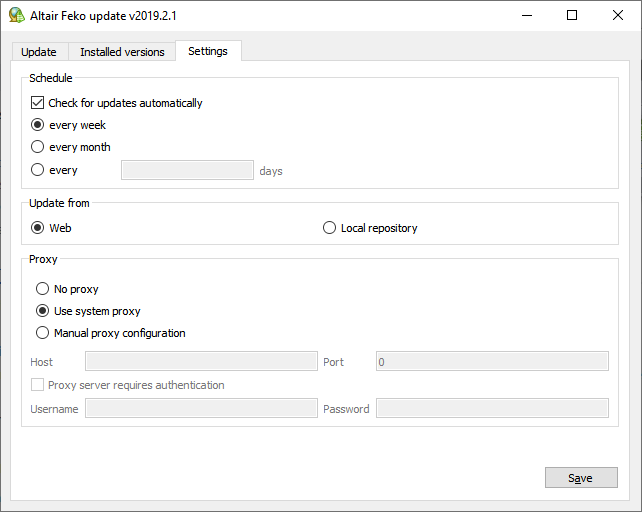
Figure 1. The Altair Feko update dialog - Settings tab. -
Select the Check for updates automatically check box to
automatically check for updates. Select one of the following options:
- every week
- every month
- every N days
-
Select the download location under Update from group
box.
- Web
- The updates are downloaded from the web repository.
- Local repository
- This option is recommended when the computer network or cluster has no internet access due to security reasons or only limited available bandwidth. The updates may be downloaded from the Connect website by the system administrator and placed at a location accessible for the computer network or cluster.
- Optional: Specify the proxy server and authentication when the web is specified as the repository under Proxy group box.
- Click Save to save the new settings.