Set Up New Project
Create a new project in ProMan for network planning.
To start a new project in ProMan for network planning (for example, 4G, LTE or 5G), on the File menu, click New Project.
After selecting New Project, a dialog opens where you can specify the air interface definition file, the scenario and the database to be used for the new simulation project.
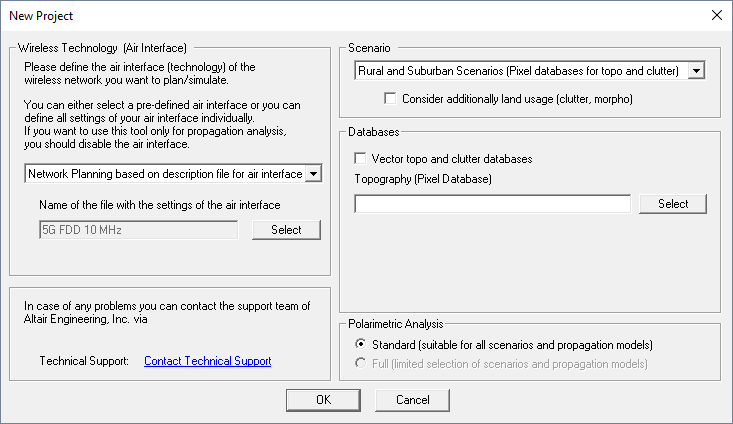
Figure 1. The New Project dialog
- Wireless Technology
- For radio network planning the definition of a wireless air interface is mandatory. You can either select a predefined air interface file (.wst) which is available for most of the common wireless technologies or define an individual air interface (recommended only for experienced users). It is also possible to modify a predefined air interface in ProMan during the planning process. In case Propagation Analysis is selected, no network planning is possible.
- Scenario
- Selection of the environment (rural, urban, indoor, tunnel, time-variant) for the network project, depending on the available database.
- Databases
- Selection of the database file to be used for the simulations. Depending on the scenario, one or multiple database files can be specified here.
You will be asked to specify the display height (z-coordinate) for the 2D display afterwards. The selected height can be changed later on the Display menu. Click .
Configuration of a Network Project
- Air Interface tab
- If a predefined wireless standard was loaded, then no changes are required.
- Simulation tab
- The simulation area can be changed here by editing lower-left and upper-right corner coordinates. By default, the full area of the database will be predicted. The resolution grid of the result matrix as well as the heights of horizontal prediction planes can be changed only if the database was not preprocessed in area mode.
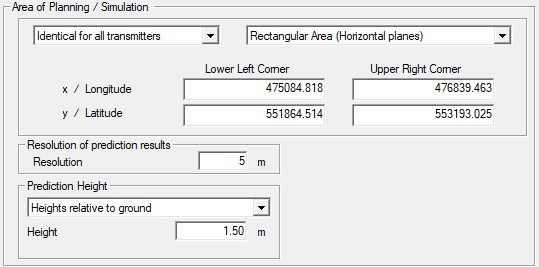
Figure 2. The Edit Project Parameter dialog, Simulation tab.
Network predictions can be done using three different simulation approaches. Static simulations use either homogenous traffic assumptions per cell or location dependent traffic definitions based on clutter maps. A Monte Carlo simulation offers the possibility to generate distinct users at random locations according to location dependent traffic definitions. The simulator uses multiple prediction runs to determine a stable network load, thus convergence of the cell loads.

Figure 3. The Edit Project Parameter dialog, Simulation tab.
- Traffic tab
- Further information about cell load and traffic definitions for the network simulation can be found here.
- Network tab
- Specify a directory where the computed network results are to be saved. Besides this, all network planning results which can be computed with the selected wireless air interface are listed here. You can select available results types by selecting the corresponding check box.
- Propagation tab
- As wave propagation is mandatory for the simulation of network projects, a path for storing the propagation results has to be specified. For the network planning only the computation of the received power for each transmitter in the network is required.
- Sites tab
- Detailed information about handling sites and transmitters can be found here.
- Components tab
- Detailed information about handling sites and transmitters can be found here.
- Database tab
- No changes are required here, as the databases have been loaded during set up of the network project.
- Computation tab
- The wave propagation model and the related settings are selected on the Computation dialog.
After the configuration of the project (including definition of sites/transmitters), the simulation process can be started with the wave propagation prediction by clicking or the toolbar icon. This first step must be computed once to predict wave propagation for all transmitters separately. In the second step, the actual network planning is computed by clicking or use the corresponding toolbar icon.