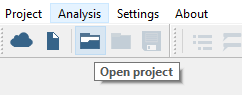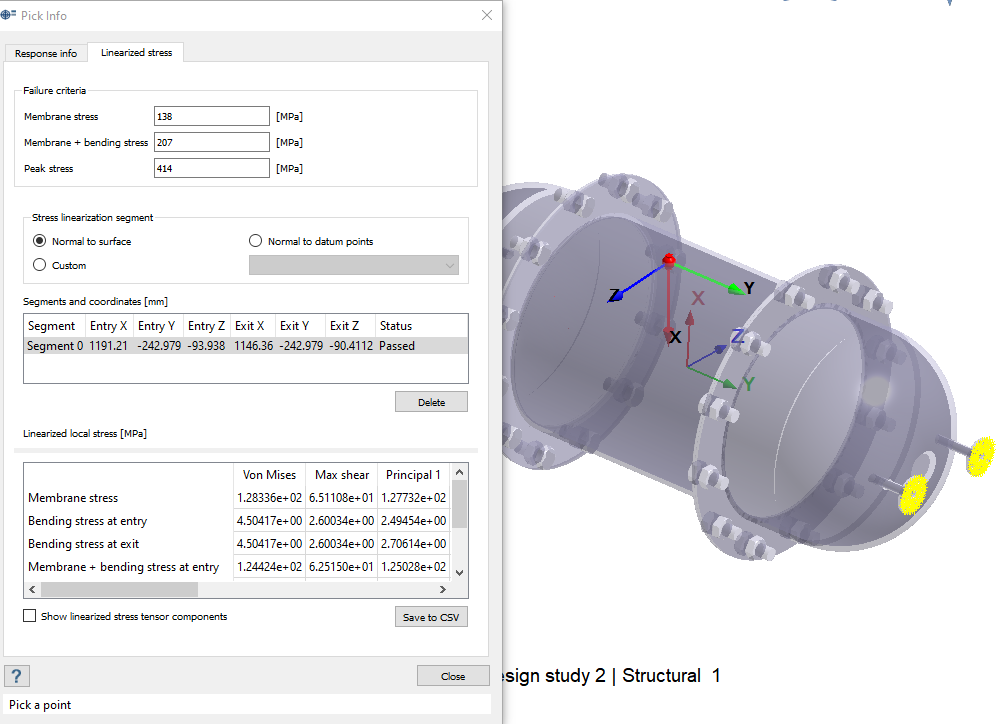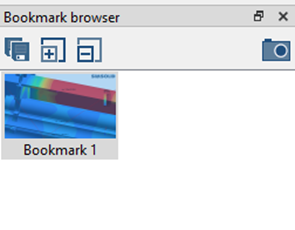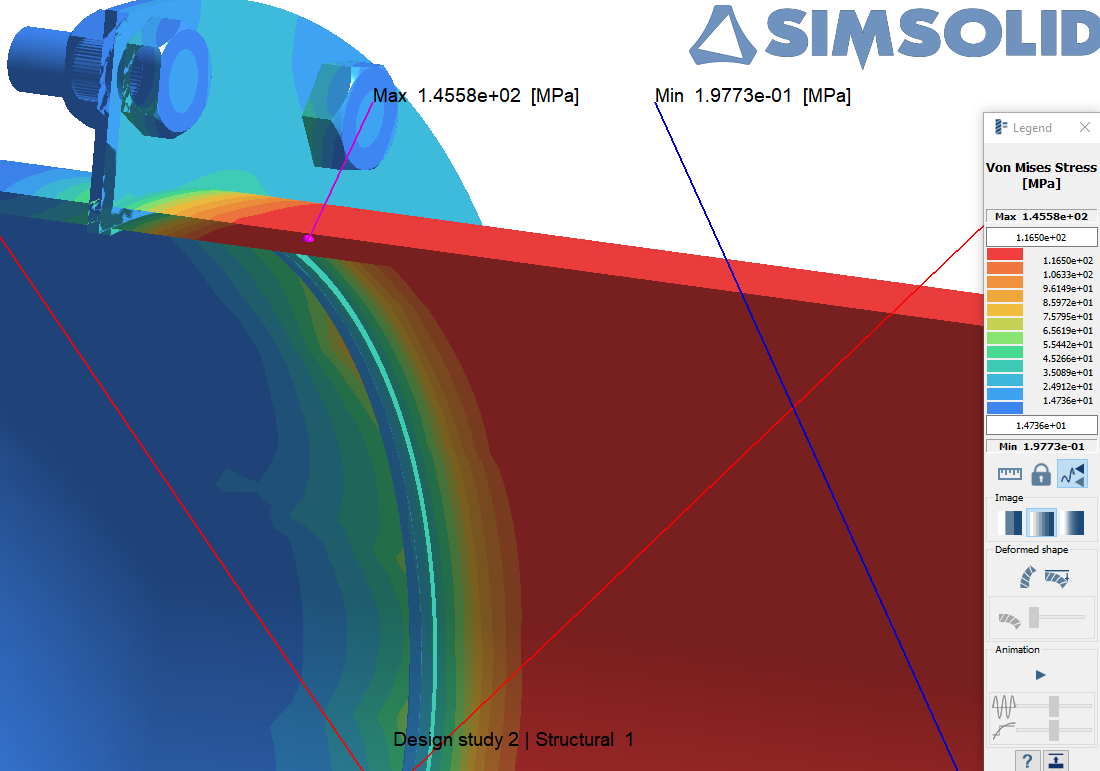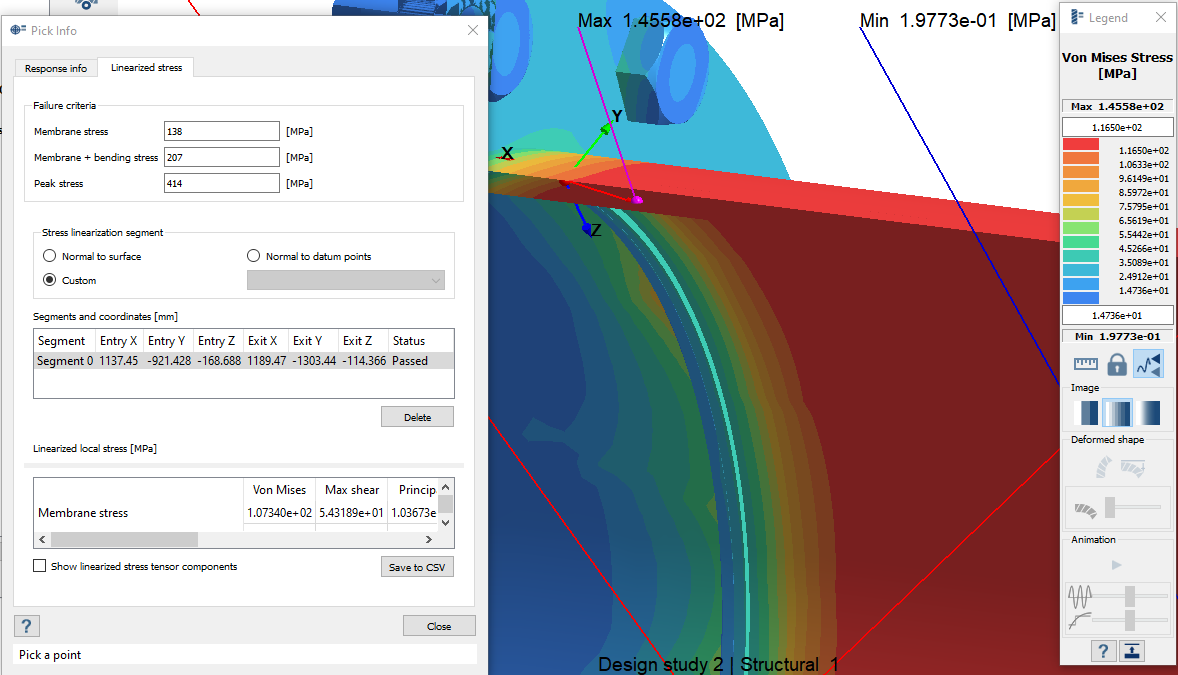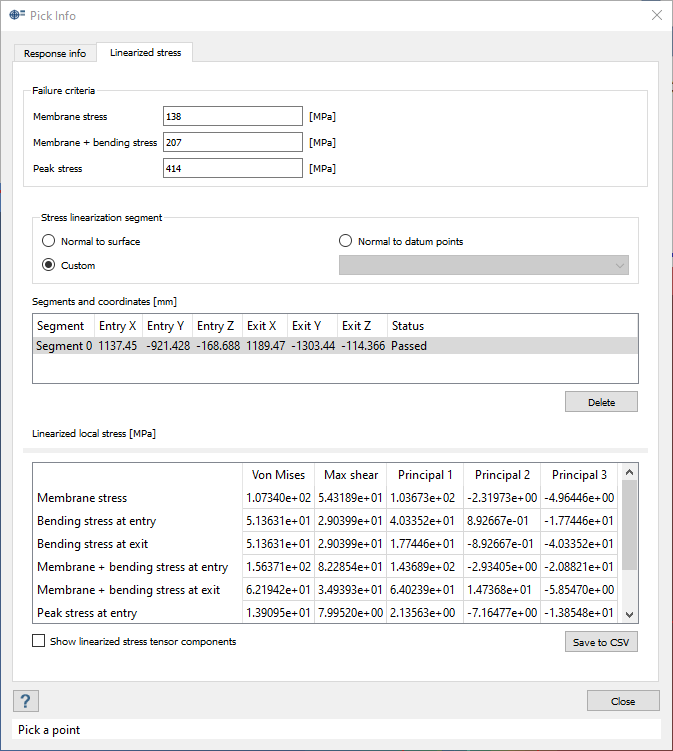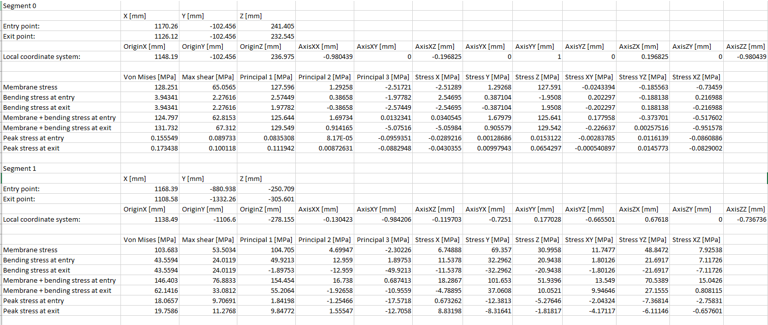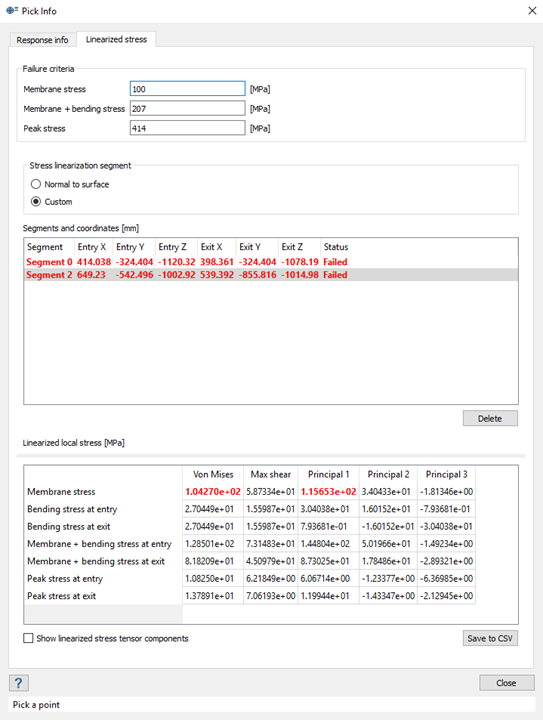SS-T: 5030 Linearized Stress
Calculate linearized stress.
Purpose
- Calculate linearized stress along a line segment.
Model Description
- LinearizedStress.ssp

Figure 1.
- Material is set to Steel for all parts.
- Regular connections with 1mm gap and penetration tolerance.
- Linear static subcase with pressure load and constraints, solution settings set to Adapt for stiffness.
Open Project
Open the SimSolid project file.
Review Model
Review the model and load case, and plot stresses.
- In the Project Tree, expand the Structural 1 Analysis Workbench.
- Expand the Loads&Constraints branch and review the loads.
-
Click
 (Results plot) and choose the desired plot to
review regions of high stress.
(Results plot) and choose the desired plot to
review regions of high stress.
Method 1: Line Segment Normal to Surface
Calculate linearized stress on a line segment drawn normal to surface.
Method 2: Line Segment on Custom Location
Calculate linearized stress on a line segment drawn at a custom location.
Save to CSV
Save the linearized stress values to a .csv file.
Optional: Edit Failure Criteria
Edit the failure criteria for linearized stress calculations.