Modeling Guidelines
Workflow tips for modeling in SimSolid.
-
Check for free surfaces and merged parts.
- Import only solids.
-
Do not merge parts.
Part definition becomes complex, the solver works harder, and solution accuracy and performance can deteriorate if parts are merged.
-
Check for solids with curvature.
- If the faceting of those solids is coarse, bring in finer resolution of those parts.
- Do not import the entire assembly with finer resolution, it will slow down the solution considerably.
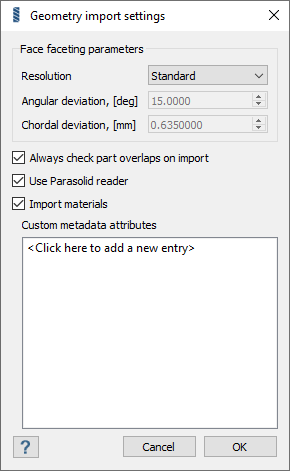
Figure 1. Settings > Geometry Import Settings -
Check for geometry errors.
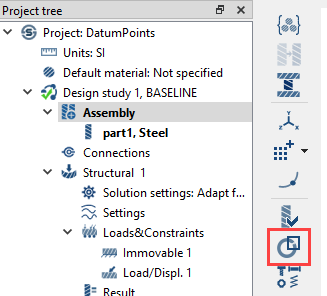
Figure 2. Assembly > check geometry error -
Make sure parts are classified correctly (bolts, nuts, springs, and so
on).
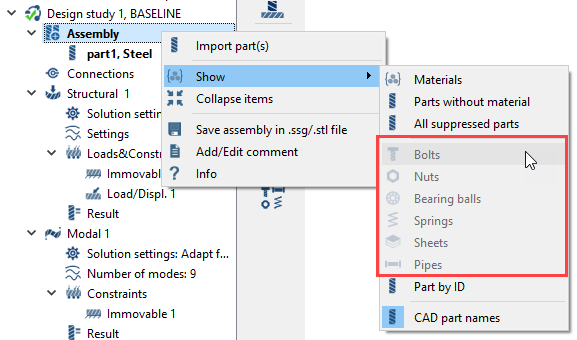
Figure 3. Assembly context menu > Show -
Create weld connections, if applicable.
Connections in SimSolid should represent connections of the parts in the field.
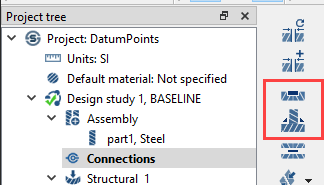 Figure 4. Connections > Seam/Spot Welds
Figure 4. Connections > Seam/Spot Welds -
Create auto-connections using normal resolution.
- Use small tolerance.
-
Identify and connect any free parts
 .
.
- Make sure the structure is not over-constrained.
- Delete any redundant connections.
-
Identify connections with small number of points
 .
.
- Edit those connections to have higher resolution.
-
Review parts with small relative volume.
- Verify that they have enough connection points.
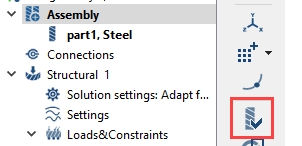 Figure 5. Assembly > Review parts
Figure 5. Assembly > Review parts -
If project files from older versions are used, it is recommended to reset the
project.
- Right-click on the project and choose Initialize solution.
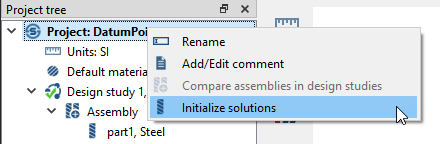 Figure 6. Project context menu > Initialize solutions
Figure 6. Project context menu > Initialize solutions