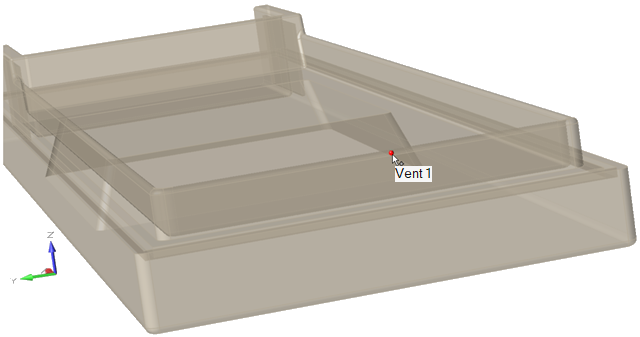Add Point Vents
Add point vents to enable gases to escape from around the part and through the exterior of the mold.
The table shows the current coordinates and radius or dimensions for each vent. Column 1 numbers the vents in the order that you added them.