Summary Design
Summary Design allows you to create or edit summaries. You go to this mode from within Summary View.
The Summary Design interface has the following elements:
|
Element |
Description |
|
[ 1 ] Ribbon |
Display all the tools you need to edit or define a summary. Refer to the Summary Design Ribbon Quick Reference. |
|
[ 2 ] Selector |
Allows you to search for and/or select a specific summary. |
|
[ 3 ] Summary Design View |
Displays the currently-selected summary's properties. |
|
Field Selection Tab |
Allows you to define the summary's key, item, and measure fields. |
To go to Summary Design, select Summary Design on the Summary View Ribbon.
Creating a summary
Steps:
-
Select Add Summary from the Summary Design ribbon. The Summary Window appears, initially displaying the General tab.
-
Name the summary.
-
Set general properties.
-
Set summary fields.
For detailed steps on creating a summary, refer to Creating a Summary.
Selecting a summary
Click the desired summary from the summary selector:
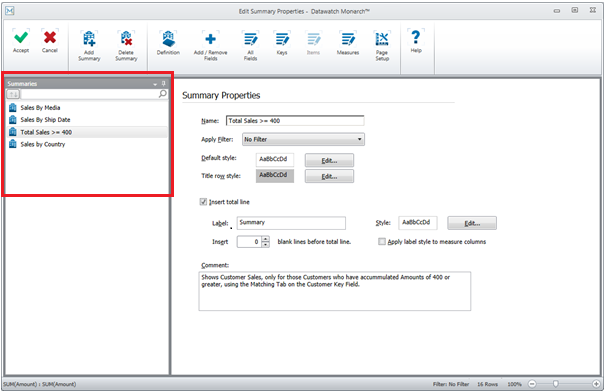
If you have a long list of summaries in the selector, you may opt to search for the desired summary first. To do so, enter a search string into the search box at the top of the summary selector.


