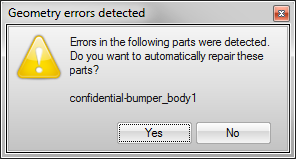Import and Merge Geometry
Import and merge a saved model with the current model.
- Select or press Ctrl+I.
- In the Import File dialog, select a file. You can filter by file type and show previous versions of models.
- Click Open.
- The imported model is inserted as an assembly under the top-level folder in the Model Browser. To move the imported model within the model hierarchy, drag the folder in the Model Browser.
Resolve Geometry Import Errors
Resolve geometry errors that are automatically detected on import.