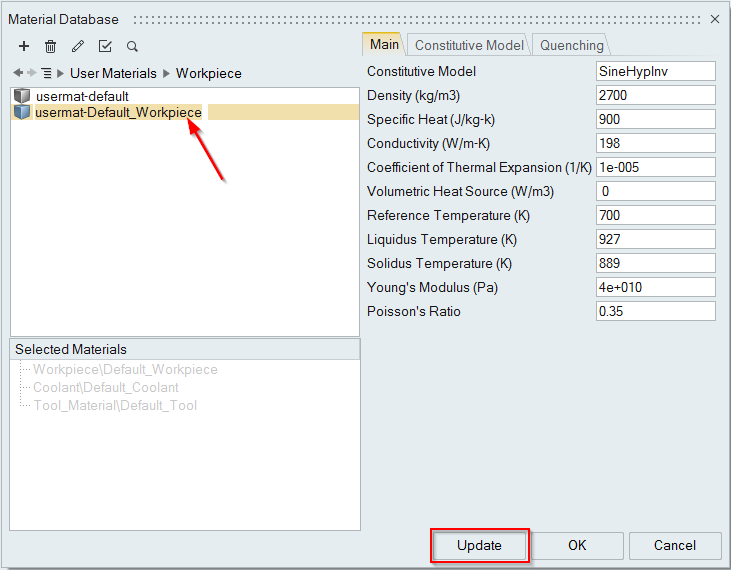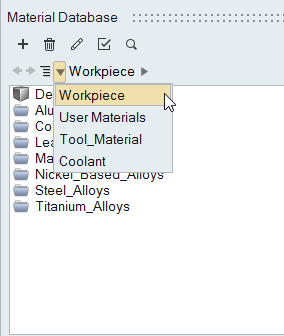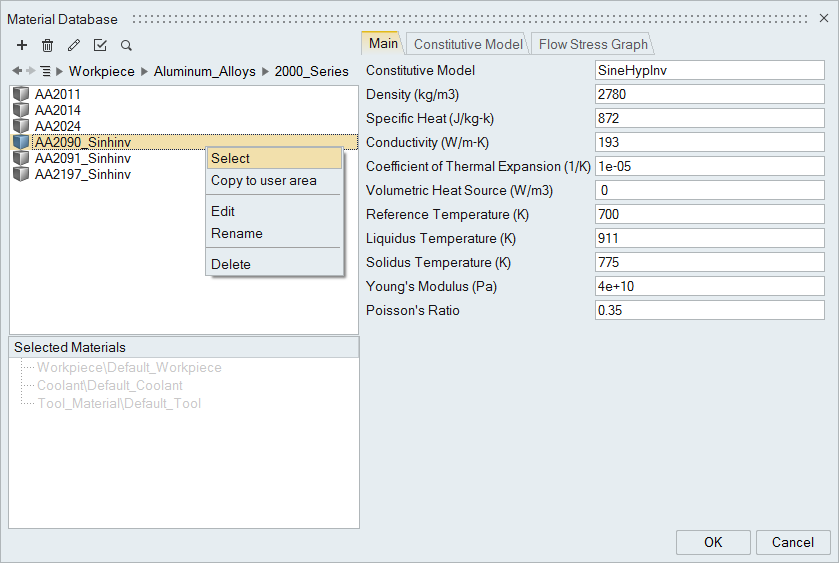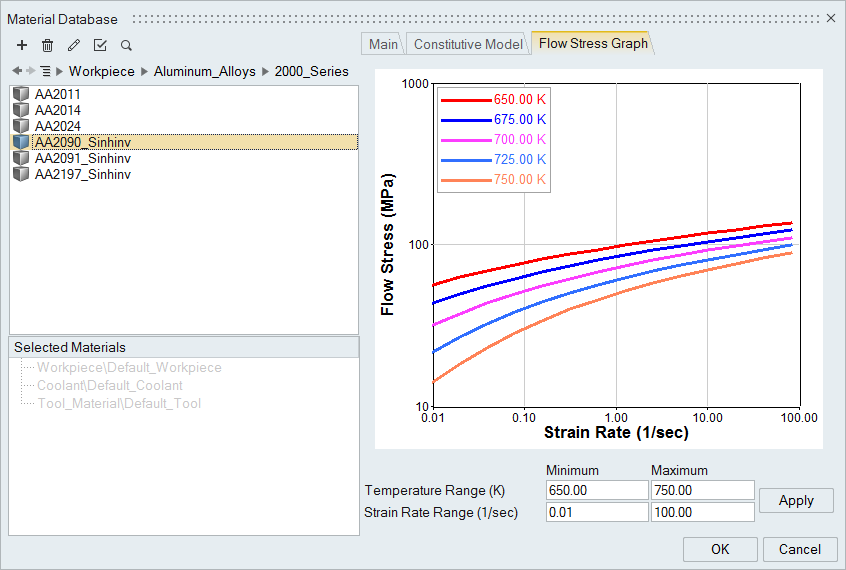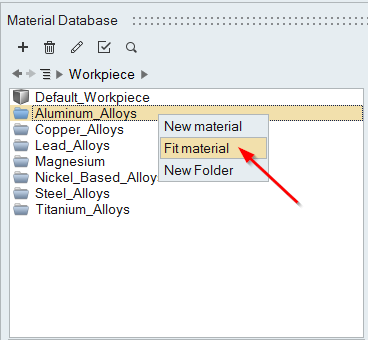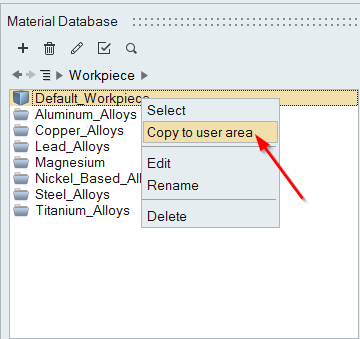Selecting and Fitting Materials
Use the Materials tool to select and fit materials.
Selecting Materials
Use the Materials tool to select materials for the analysis.
Fitting Materials
Use the Materials tool to fit materials.
Name = SampleWorkpieceMat1
Class = Workpiece
Density = 2705
SpecificHeat = 900
Conductivity = 231
CoeffOfThermalExpansion = 1e-005
VolumetricHeatSource = 0.0
ReferenceTemperature = 700
LiquidusTemperature = 930
SolidusTemperature = 919
YoungModulus = 4.0e+10
PoissionRatio = 0.35
END HEADER DATA
MaxIterations = 21
ExtrudabilityNumber = 200
PrintTable 1
END
Copying Materials
Use the Materials tool to copy materials.