Control Volume Manager
Create defined control volumes that will be automatically used in setting up Transfer Path Analysis diagnostic output in NVH analysis.
The Control Volume Manager is invoked by clicking the ![]() icon, which opens the
Manage Control Volume dialog.
icon, which opens the
Manage Control Volume dialog.
To add a control volume, click the ![]() icon, which opens the Define Control Volumes
dialog, then highlight modules in the Module Hierarchy list and click the
icon, which opens the Define Control Volumes
dialog, then highlight modules in the Module Hierarchy list and click the ![]() icon to move the
modules into the selected modules list. To remove a module from the selected modules list,
highlight the module and click the
icon to move the
modules into the selected modules list. To remove a module from the selected modules list,
highlight the module and click the ![]() icon to move the modules back into the Module Hierarchy list. When
completed, click Update to save changes made to the control volume or
click Cancel to discard changes made since the last update, and exit
the dialog.
icon to move the modules back into the Module Hierarchy list. When
completed, click Update to save changes made to the control volume or
click Cancel to discard changes made since the last update, and exit
the dialog.
To edit a control volume, highlight the row corresponding to the control volume, click the
![]() icon, which opens the
Define Control Volumes dialog, and make appropriate changes. To
delete a control volume, highlight the row corresponding to the control volume, and then
click the
icon, which opens the
Define Control Volumes dialog, and make appropriate changes. To
delete a control volume, highlight the row corresponding to the control volume, and then
click the ![]() icon.
icon.
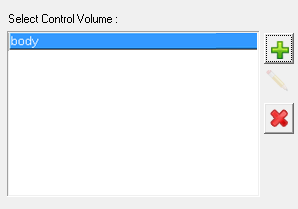
Figure 1.
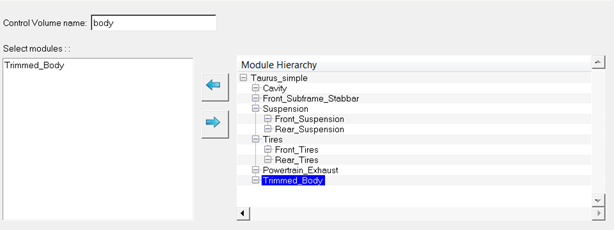
Figure 2.