Create a Material Library
You can create a material library, either local or shared, similar to the way you create a part library. A local library resides on your computer, and a shared library resides on another computer.
-
In the Model Browser, click the Materials
View icon (
 ) on the toolbar.
All materials in the current model file display.
) on the toolbar.
All materials in the current model file display. -
In an empty area of the browser window, right-click and select Library > Libraries... from the context menu.
The Libraries Manager dialog opens.
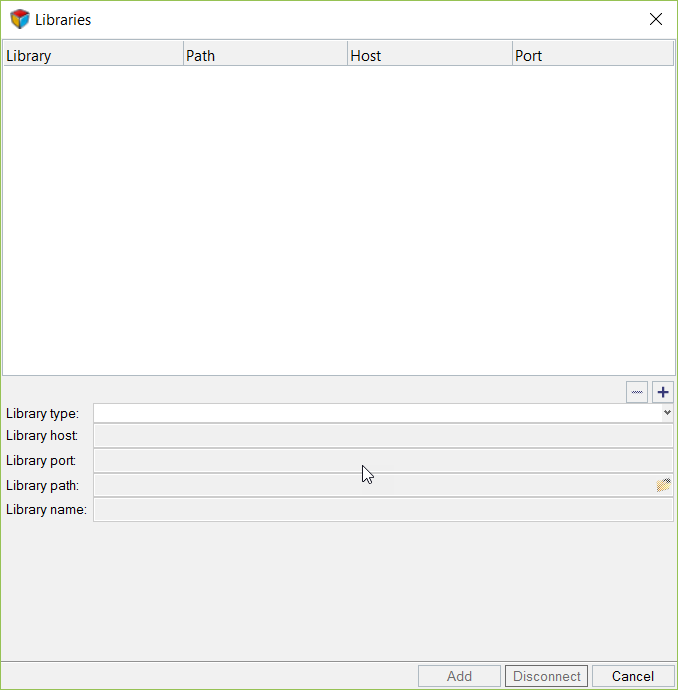
Figure 1. -
To create a new local library:
- Click the plus sign (+).
- In the Library type field, select local.
- In the Library path field, create or select an empty folder. This will be the folder that holds the library on your local machine.
-
Click Add.
The new library is added to the list of libraries.
-
Click on the new library in the library list and then click
Connect.
You will be connected to the new material library.
-
To create a new shared library:
- Click the plus sign (+).
-
In the Library type field, select shared.
Note: The PostGres server must be running to use a shared library. Refer to PostgreSQL Installation and Configuration for information on connecting to a PostGres server.
- In the Library host field, type the name of the library host.
- In the Library port field, type the port number.
- In the Library path field, create or select an empty folder. This will be the folder that holds the library on the shared machine.
-
Click Add.
The new library is added to the list of libraries.
-
Click on the new library in the library list, and then click
Connect.
You are connected to the new material library.