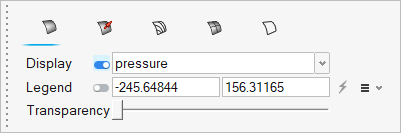| Surface color display |
Tab to define how surfaces are colored.
- To enable surface coloring, turn the display on. If
display is off, it will color objects in default
color.
- Select option to color surfaces based on constant
color or with contours of scalars.
|
| Vector display |
Tab to define how vectors on a given object are displayed.
- To enable vector display, turn the display on and
select a vector.
- Define a vector scale factor and select a vector
display based on magnitude or uniform value. You can
also control the resolution of the vector tip and
shaft.
- Select option to color vectors based on constant
color or with contours of scalars.
|
| Contour line display |
Tab to define how contour lines on a given object are displayed
- To enable contour line display, turn the display on
and select a vector.
- Select option to color contour lines based on
constant color or with contours of scalars.
|
| Mesh line display |
Tab to define how mesh lines on a given object are displayed.
- To enable mesh line display, turn the display on and
select a vector.
- Select option to color mesh lines based on constant
color or with contours of scalars.
|
| Feature line display |
Tab to define how feature lines on a given object are displayed.
- To enable feature line display, turn the display on
and select a vector.
- Select option to color mesh lines based on constant
color or with contours of scalars.
|