Mesh Visibility Settings
View the visibility settings for segments, triangles, apertures, windscreens, tetrahedra, voxels, cuboids and uniform theory of diffraction (UTD) polygons and cylinders.
The mesh visibility settings are found on the 3D View contextual tabs set, on
the Mesh tab in the Visibility group.
Note: Only the visibility settings relevant to the model will be available. For example, if
the model does not contain any voxels the Voxels icon is
disabled.
| Icon | Icon text | Description |
|---|---|---|
| Segments | Show / hide the surfaces, lines and vertices of mesh segments. | |
| Metal | Show / hide the faces, edges and vertices of metal triangles. | |
| Dielectric | Show / hide the faces, edges and vertices of dielectric triangles. | |
| Aperture | Show / hide the faces, edges and vertices of aperture triangles. | |
| Windscreen | Show / hide the faces, edges and vertices of windscreen triangles. | |
| Tetrahedra | Show / hide the faces, edges, vertices and volumes of tetrahedra. | |
| Voxels | Show / hide the faces, edges, wire lines, wire surfaces, volumes and grid of voxels. | |
| Cuboids | Show / hide the faces, edges and vertices of cuboids.1 | |
| UTD polygons | Show / hide the faces, edges and vertices of UTD polygons. | |
| UTD cylinders | Show / hide faces and edges of UTD cylinders. |
Note: For all of these visibility settings, a drop-down list is available to
individually set the visibility for the faces, edges and vertices of the elements. For volumetric
elements, an additional volume option is provided.
Visibility Filter
The visibility filter provides additional control over the visibility of mesh elements. With this filter, mesh regions with specific labels or specific media can be filtered out.
On the 3D View
contextual tabs set, on the Mesh tab, in the
Visibility group, click the ![]() Visibility filter icon.
Visibility filter icon.
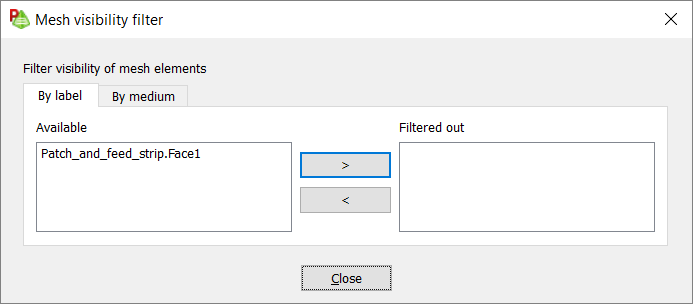
Figure 1. The Mesh visibility filter dialog.
1 Cuboidal mesh elements can
only be created in EDITFEKO.