Importing CADFEKO Model Files (.CFX)
Import an existing CADFEKO model (.cfx file) into a CADFEKO model.
-
On the Home
tab, in the File group, click the
 Import icon. From the drop-down list select the
Import icon. From the drop-down list select the  CADFEKO model (*.cfx) icon.
CADFEKO model (*.cfx) icon.
- Select the .cfx file you want to import.
-
Under Import, select the entities to import (for
example, geometry, meshes, meshing rules, cable definitions, solution entities
and optimisation searches).
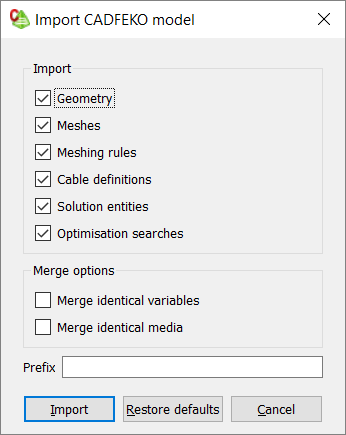
Note: Frequency, infinite planes and mesh settings are not considered during the import process and will not affect the destination model in any way. -
[Optional] Merge identical variables and media in the imported model and target
model.
- To merge identical variables, under Merge options, select the Merge identical variables check box.
- To merge identical media, under Merge options, select the Merge identical media check box.
- [Optional] If there are naming conflicts between the names of the imported entities and the existing entities in the model, in the Prefix field, enter a prefix that will be pre-pended to all imported entity names.
-
When the unit of the imported model is not the same as the target model unit, a
warning message is given.
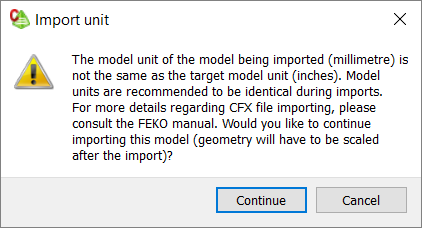
- To continue the import, click Continue.
- To discontinue the import, click Cancel.
-
When the configuration settings of the model being imported differ from the
target model, a warning message is given.
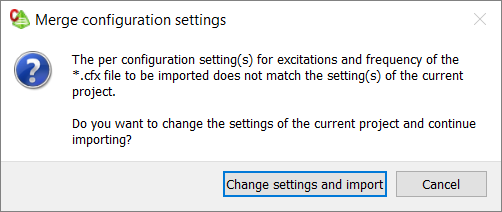
- To continue with the model import and merge the configuration settings,
click Change settings and import.
- Select the relevant configurations to create the global frequency, global sources, global loads or global power.
- To discontinue the import, click Cancel.
Note: If a .cfx file is imported and it contains an empty configuration (for example, it contains no entities, only frequency), the configuration is removed during the import process. - To continue with the model import and merge the configuration settings,
click Change settings and import.