Scaling the Imported Aerial Photograph
Scale the image by drawing a line with a known length on the image.

Figure 1. The red arrow indicates the building width of 20 m.
See what's new in the latest release.
The WinProp Getting Started Guide contains step-by-step instructions on how to get started with WinProp.
This example considers the application of analyzing a Wi-Fi router in a building.
This example considers the application of analyzing the indoor cell-phone reception, set in an urban environment.
This example considers the application of analyzing cell phone reception inside a building, set in an urban environment. The urban environment includes buildings and vegetation.
Before starting this example, check if the topics discussed in this example are relevant to the intended application and experience level.
Before starting this example, ensure that the system satisfies the minimum requirements.
An antenna pattern is exported to a .ffe file using POSTFEKO.
Create a hybrid urban/indoor geometry database in WallMan.
Launch WallMan in Microsoft Windows using the Feko and WinProp Launcher utility.
Define a new urban building database.
Define the default materials for new buildings and vegetation.
Create an urban environment for the hybrid urban/indoor database which includes the buildings and vegetation.
Import an image representing an aerial photograph of an office park.
Scale the image by drawing a line with a known length on the image.
Use marker points to position database objects (geo-referencing) relative to one another.
Trace building outlines on the imported aerial photograph to draw buildings.
Trace tree outlines on the imported aerial photograph to draw vegetation.
Import and place the indoor geometry (building) onto the hybrid urban/indoor database.
Save the new hybrid urban/indoor database to file.
Set up the propagation simulation parameters. Solve the hybrid urban/indoor database and inspect the indoor reception.
This example considers the application of analyzing base stations in a city, set in an urban environment.
The Altair installation directory contains a collection of examples that shows you WinProp concepts and essentials.
WinProp is a complete suite of tools in the domain of wireless propagation and radio network planning. With applications ranging from satellite to terrestrial, from rural via urban to indoor radio links, WinProp’s innovative wave propagation models combine accuracy with short computation time.
View the typical workflows when working with propagation simulations in specific scenarios, how to add a network planning to a propagation simulation, include a receiver pattern, set up a time-variant scenario, include multiple-input multiple-output (MIMO) at both the base station and the mobile station, connectivity analysis of sensor networks and optimization.
The WallMan component offers a convenient facility to generate and edit vector building databases.
The TuMan tool enables you to generate and modify tunnel scenarios.
Use AMan to generate, edit and analyze a single antenna. Superimpose multiple antennas radiating similar signals to determine the actual antenna pattern while taking into consideration the local environment.
The ProMan component includes wave propagation models for different scenarios and network planning simulators for various air interfaces.
WinProp includes empirical and semi-empirical models (calibration with measurements possible), rigorous 3D ray-tracing models as well as the unique dominant path model (DPM).
In WinProp various air interfaces and applications are pre-defined: broadcasting, cellular, wireless access, WiFi, sensor networks, ICNIRP and EM compliance.
The OptMan component allows the automatic optimization of orientations of antennas in cellular networks to achieve various targets.
The CoMan component allows the simulation of the reliability and connectivity in wireless mesh / sensor networks.
The WinProp utilities consist of the Launcher utility and the Updater.
Reference information is provided in the appendix.
The WinProp Getting Started Guide contains step-by-step instructions on how to get started with WinProp.
This example considers the application of analyzing the indoor cell-phone reception, set in an urban environment.
Create a hybrid urban/indoor geometry database in WallMan.
Create an urban environment for the hybrid urban/indoor database which includes the buildings and vegetation.
Scale the image by drawing a line with a known length on the image.
Scale the image by drawing a line with a known length on the image.

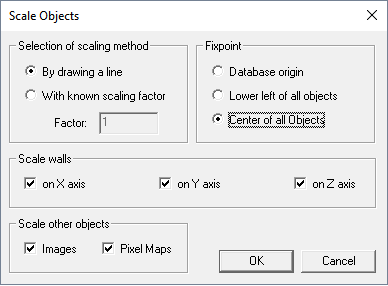
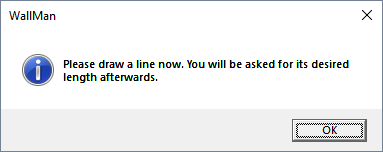
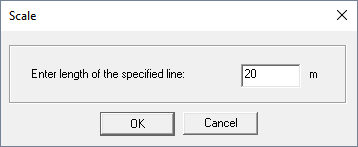
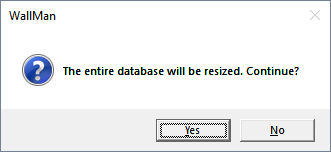
(c) 2020. Altair Engineering Inc. All Rights Reserved.