PolyCylinder
Create and edit a PolyNURBS cylinder or cone.
Create a PolyCylinder
Create a PolyNURBS cylinder or cone.
- On the ribbon, click the PolyNURBS tab.
-
Click the PolyCylinder icon.
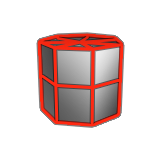
- Drag to draw the cylinder, and then release to set the diameter.
- Click to set the height.
- Optional:
See Step 2 of Edit a PolyCylinder.
Note: This is only available at this point during the creation. It is not available later (i.e after you create the cube and come back to edit).
- Right-click and mouse through the check mark to exit, or double-right-click.
Edit a PolyCylinder
Resize and change the number of subdivisions in a PolyNURBS cylinder or cone.
-
Edit the polycylinder:
To Do this Note Change the bottom diameter - Drag the bottom diameter.
- Click the text box along the bottom diameter, and then enter a value.
Change the top diameter - Drag the top diameter.
- Click the text box along the top diameter, and then enter a value.
Lock/unlock the radius ratio Click the Lock/Unlock Radius Ratio icon. To use different values for the top and bottom diameters, unlock the radius ratio. Change the height - Drag the arrow along the height.
- Click the text box along the height, and then enter a value.
Add or remove a cap In the guide bar: - Select Caps.
- Select or clear the Top Cap or Bottom Cap check box.
Change the number of angular subdivisions In the guide bar, enter the number of Angular Subdivisions. Change the number of radial subdivisions In the guide bar, enter the number of Radial Subdivisions. Change the number of vertical subdivisions In the guide bar, enter the number of Vertical Subdivisions. Change the longitude sweep angle - Drag the Longitude Start Angle or Longitude End Angle arrow.
- Click the Longitude Start Angle or Longitude End Angle arrow, and then enter an angle.
Change the latitude sweep angle - Drag the Latitude Start Angle or Latitude End Angle point at the top or bottom of the sphere.
- Click the Latitude Start Angle or Latitude End Angle point, and then enter an angle.
-
Right-click and mouse through the check mark to exit, or double-right-click.
Note: These parameters are only available in creation phase.