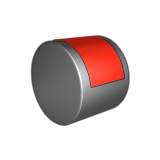SurfDrape
Map an object or multiple objects onto a face or multiple faces.
When selecting faces from a closed surface, select only one face. If it is an open surface, all faces can be selected. This is similar to the Stretch tool, but uses a surface as the reference object instead of a curve.