Rebuild
Rebuild one or more surfaces by changing the number of control points. This tool simplifies a surface while maintaining its shape.
Rebuild Surfaces
Rebuild one or more surfaces by changing the number of control points.
- On the ribbon, click the Modify tab.
-
Click the Rebuild icon.
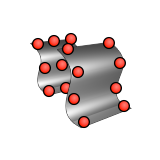
-
Click one or more surfaces, and then right-click to confirm.
By default, the surfaces are rebuilt using the Fit by Tolerance method and, if you selected multiple surfaces, they remain separate.
-
See steps 2-3 of Edit a Rebuilt Surface.
Note: The Input/Output/Reduction (%) is displayed at the bottom of the Control Panel, where the first number corresponds to the number of control points on the original surface, the second number corresponds to the number of control points on the rebuilt surface, and the last number corresponds to the percentage reduction in the number of points.
- Right-click and mouse through the check mark to exit, or double-right-click.
Edit a Rebuilt Surface
Edit the rebuilt surface and display the control points, original surface, and points of maximum deviation.
- Double-click the rebuilt surface.
-
In the Control Panel, select a rebuild method:
Method Description Fit By Tolerance (default) By default, the rebuilt surface fits the Modeling tolerance defined in the Preferences. To define a custom tolerance, select Use Custom Tolerance, and then enter a Custom Tolerance. Increase the tolerance to decrease the number of points. Fit By Number of Points Type the number of Control Points U and Control Points V. You can also type the Degree U and Degree V of the surface. Reduce Points You can use Fit By Tolerance to create an approximation of the original surface with fewer points, but you should use the Reduce Points method to collapse control points on the original surface. By default, the rebuilt surface fits the Modeling tolerance defined in the Preferences. To define a custom tolerance, select Use Custom Tolerance, and then enter a Custom Tolerance. Increase the tolerance to decrease the number of points.
-
Choose from the following options:
To Do this Note Display the control points Select Control Points. The original control points are displayed in orange, and the new control points are displayed in blue. Display the original surface Select Input Object. The original surface is displayed in orange, and the new surface is displayed in blue. Display the point of maximum deviation Select Max Deviation. The point of maximum deviation is displayed in red. - Right-click and mouse through the check mark to exit, or double-right-click.