Create view sets of the selected parts of a model. Each view set displays a parent
view of the selected part in the orthographic view and child views in the orthographic or
isometric view.
First, you need to create a drawing sheet.
View sets have construction history. When the object is updated, the view set is
updated accordingly.
-
On the ribbon, click the Drawing tab.
-
Click the View Set icon.
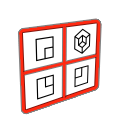
The modeling environment is displayed.
-
Select one or more objects. Right-click to confirm the selection.
The objects are displayed in the orthographic view. This is the parent
view.
-
Click to position the origin of the parent view.
-
To create a child view, click an arrow.
The child views associated with the corner arrows show isometric views. When
you drag the parent view, the child views stay attached to the parent
view.
To remove a child view, click the corresponding arrow.
-
To modify the view set, click Properties
 .
.
- View Direction (Parent View): Choose from
Front, Top,
Bottom, Rear,
Left, Right,
Top-Left, Top-Right,
Bottom-Left,
Bottom-Right.
- Rotation (Parent View): Define the
rotation.
- External frame: Draw a thin black frame around
the selected drawing.
- Hidden lines: Draw light, thin lines delineating
the geometry underneath the viewing surfaces.
- Hatch lines (Section View): Draw closely spaced
parallel lines to create tonal or shading effects.
- Custom Scale: Define a custom scale for the
selected view.
-
Right-click and mouse through the check mark to exit, or double-right-click.