Panopticon Streams
Retrieves topics using the meta data of applications that are provided by the Panopticon Streams Server.
Using Panopticon Streams
-
When creating a new data table, select Panopticon Streams from the Connect to data dialog. The Panopticon Streams Connection dialog displays.
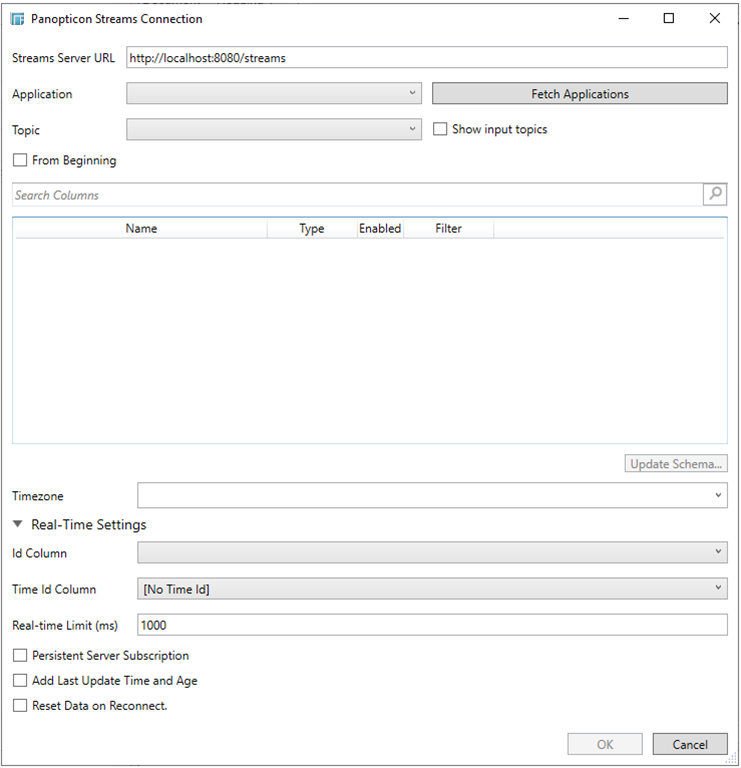
-
Enter the absolute path, including the http where the Panopticon Streams server is located, in the Streams Server URL box.
-
Click Fetch Applications. The first application in the Application drop-down list is selected and the schema of the output topic is displayed, if it is started in the Panopticon Streams server.
Also, the Update Schema button is enabled.
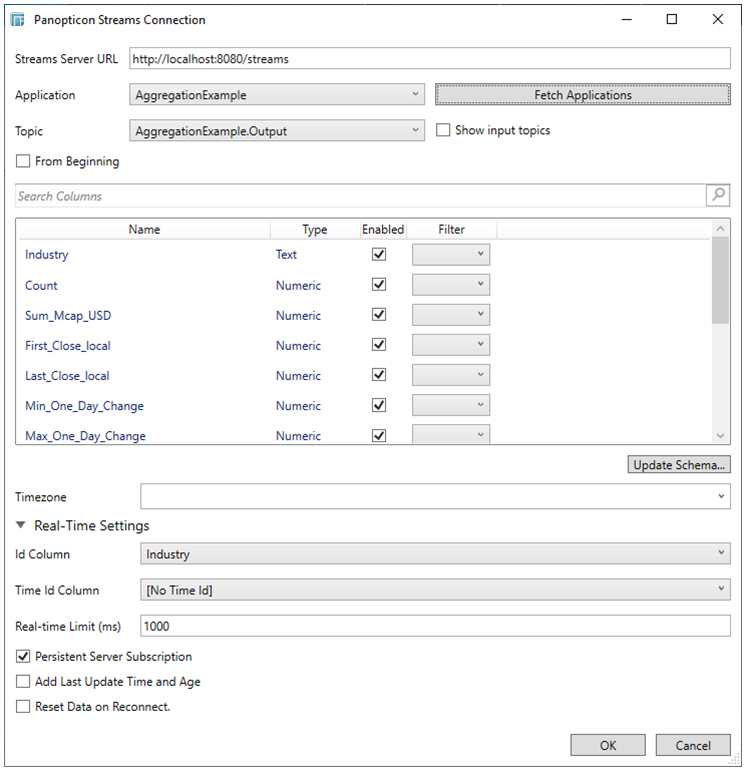
-
Click the Application drop-down list box to select another application.
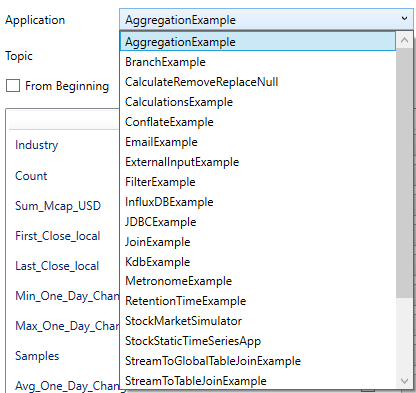
-
Check the Show Input Topics box to include input topics in the Topic drop-down list.

-
Select a topic. This populates the list of columns, with the data type found from inspecting the first 'n rows of the file.
-
Check the From Beginning box to subscribe from the beginning to the latest messages.
If un-checked, you will only be subscribed to the latest messages.
-
Click Update Schema to ensure that the latest schema of the topic is being applied.
-
Then select:
-
-
Enabled (determines whether the message field should be processed)
-
Filter (defined parameters that can be used as Filter)
-
-
The time zone of input parameters and output data is by default unchanged. Changing the time zone is supported through the Timezone list box, based on the assumption that data is stored in UTC time and outputs are presented in the selected time zone.
-
Expand Real-Time Settings.
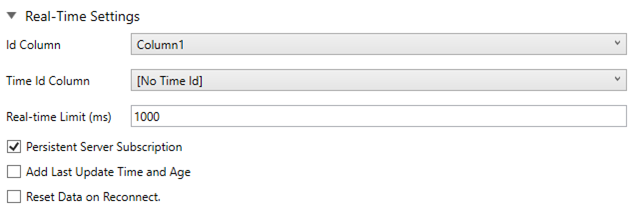
Refer to Defining Real-Time Settings for more information.
-
Click OK to confirm the selection and retrieve the record set into Panopticon Designer (Desktop).
Initially, there is no data displayed in the Data Source Preview section of the Edit Data Table window.
Click the Start Preview button to display the data and refresh the values depending on the defined Refresh Period.


