Visualization Filtering
Visualizations themselves can be used as filters by selecting items, and right-clicking to display the context menu with these three options:
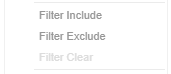
q Filter Include – Filters the dashboard to include the selected items
q Filter Exclude –Filters the dashboard to exclude the selected items
q Filter Clear – Removes any visualization filters
|
NOTE |
In the Web client, the Filter Include and Filter Exclude options are disabled when there is no breakdown or the root is selected in visualizations.
|
When a visualization filter is applied,
filter icons appear at the left of the filter column title  and on the
and on the  toolbar of the dashboard.
Clicking
toolbar of the dashboard.
Clicking  or
or  will
remove the filter.
will
remove the filter.
Also,
Show Active Filters  icon
displays on the toolbar. This allows viewing of all the active filters
on the dashboard and its visualizations.
icon
displays on the toolbar. This allows viewing of all the active filters
on the dashboard and its visualizations.


