Adding an Icon Legend
Icon Legends display configured icons and their associated labels.
Steps:
1. After double-clicking or drawing a rectangle
on the dashboard canvas, click  on the Select Part pane
then click the Icon Legend
on the Select Part pane
then click the Icon Legend  icon.
icon.
The Icon Legend Settings pane is displayed, and the Icon Legend part is added on the dashboard canvas.
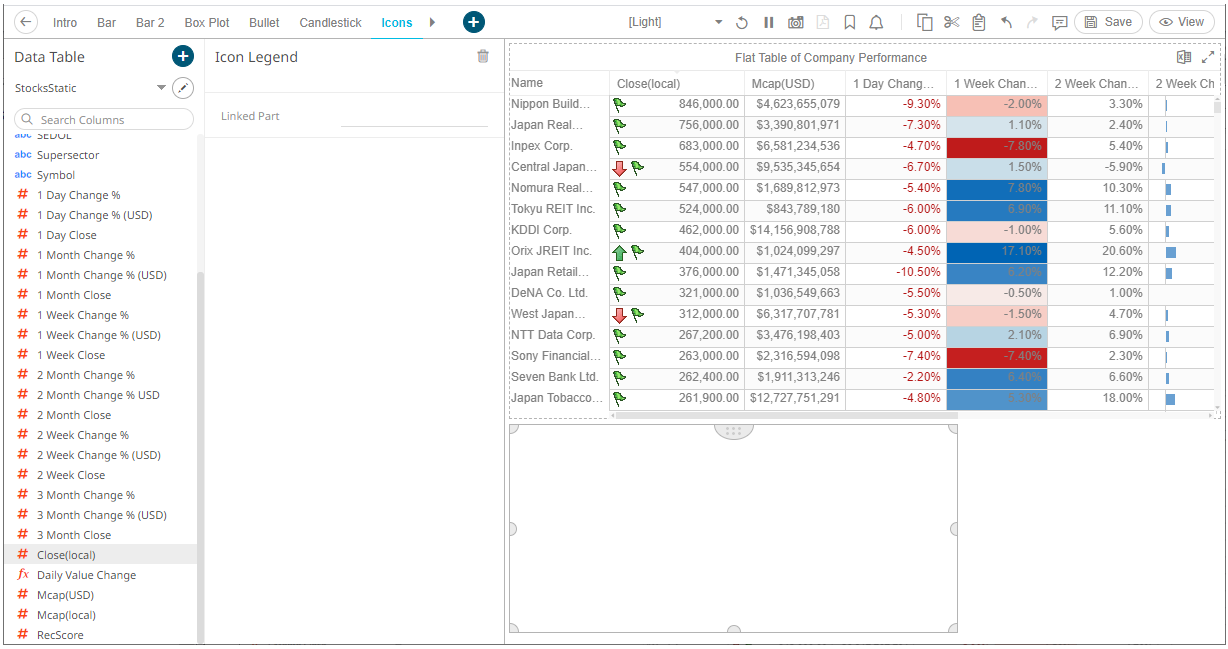
2. Select from any of the available parent visualizations with icon variable from the Linked Part drop-down list.
The icon legend is now connected to its parent visualization. It will retrieve icon variables from this visualization and display them in the legend on the dashboard.
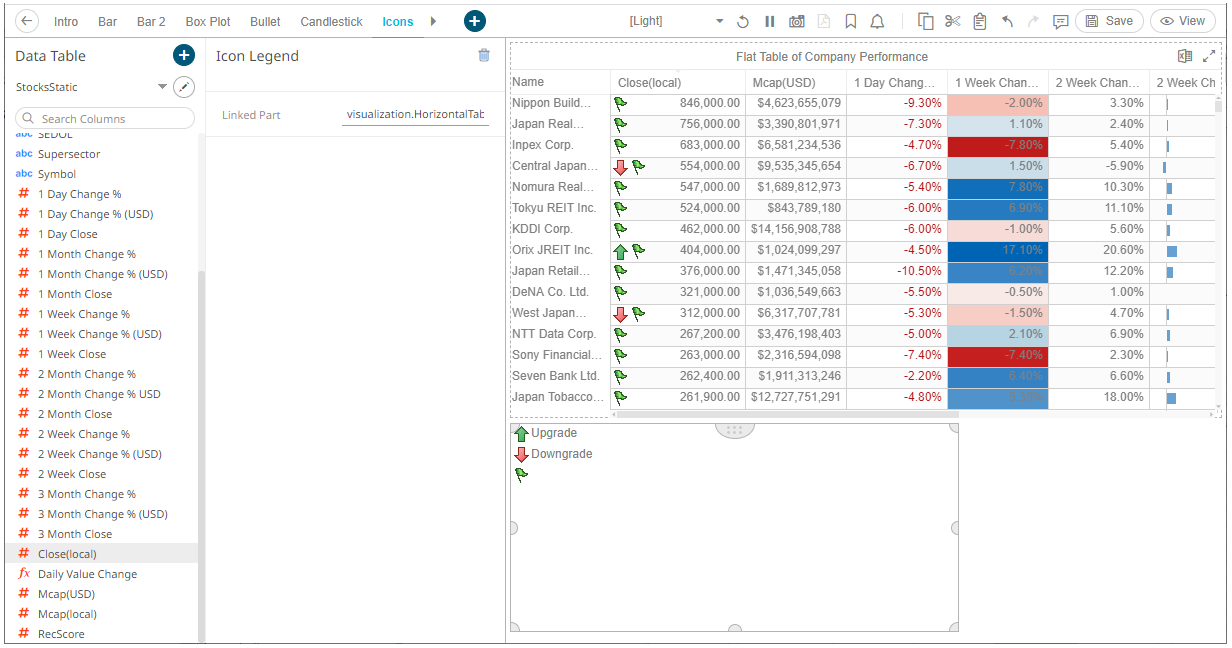
3. Click the Save  icon on the toolbar to save the
changes.
icon on the toolbar to save the
changes.
When
saved, the 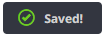 notification is displayed.
notification is displayed.


