Monarch Server Post-Installation Actions
Changing the User Account
|
NOTE |
Monarch Server is a server-based application with many dependencies on folder permissions/accessibility, as well as system dependencies on prerequisite accessibility. Access would thus be compromised if there are no local administrative rights. To install Monarch Server, use either a local system account/NT AUTHORITY/SYSTEM that typically has full rights on a local machine or a domain account with local system administrative rights. |
To change the user account
1. Click Start, select Control Panel, and point to Administrative Tools.
2. Double-click Services.
3. Double-click Monarch Server Agent Service.
4. Select the Log On tab, and specify account properties.
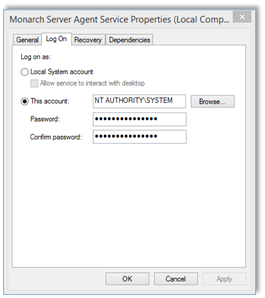
5. Click OK to save changes and start the service.
To run the Monarch Server Agent Service as a regular user
In the absence of admin privileges, the Monarch Server Agent Service may still be run with privileges of a regular user.
6. Grant "Log on as a Service" to the user. To do this, refer to Microsoft’s topic on Setting Properties “Log on as a Service.”
7. Grant “Windows Performance Counters.” To do this, refer to the instructions about User Permissions for Windows Performance Counters over RPC.
8. Grant user permissions to run net.tcp services. To do this, refer to the topic about Modifying SMSvcHost.exe.config for WCF.
|
NOTE |
Note that the path should be C:\Windows\Microsoft.NET\Framework64\v4.0.30319\SMSvcHost.exe.config. |
9. Add user to IIS_IUSRS group to allow the Agent service to manage web applications.
10. Grant full control to the installation directory (C:\Program Files\Datawatch).


