Configuring Servers
To configure the list of services that should run on the server:
1. Select the Configurator tab, and click the Servers tab. The Servers page is displayed.
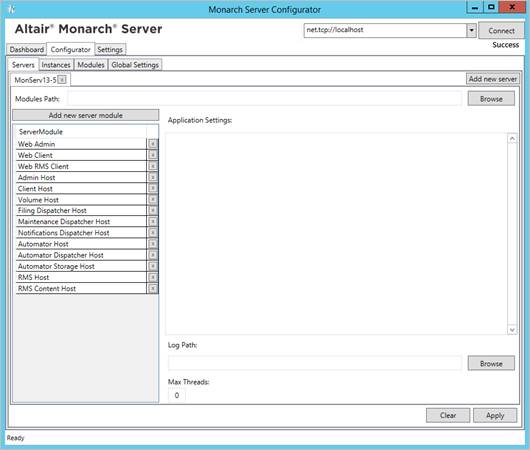
2. Click the Add New Server button to add new services.
3. In the Modules Path field, specify the path for modules.
4. In the Add New Server window, specify the server module you want to add.
5. In the Application Settings field, specify the application settings for the required host.
Host application settings should observe the following format:
<configuration>
<appSettings>
<add key="parameterName" value="parameterValue" />
…
</appSettings>
</configuration>
The table below specifies host application settings.
|
MODULE NAME |
PARAMETER NAME |
DESCRIPTION |
DEFAULT VALUE |
|
Admin Host |
LdapPort |
Indicates the port for LDAP communication |
636 |
|
|
WorkPath |
Indicates the location where SDK creates temp files |
|
|
Filing Dispatcher Host
|
AutoStartFilingInterval |
Interval between which the job for auto start Filing Tasks will be started. |
00:00:10 |
|
FilingDirListenerInterval |
Interval between which new job for auto start Filing Tasks will be created in the ScheduleJobs table. |
00:00:10 |
|
|
AutoStartFilingPortion |
Indicates how many automatic filing tasks will be run during AutoStartFilingInterval interval. |
10 |
|
|
SdkRegexTrapTimeout |
Indicates the time interval during which RegEx checks every row of processed reports for pattern matching |
30 |
|
|
TempDbCleanEnabled |
Indicates whether TempDB is checked for cleaning. Note: If set to “True” TempDB is checked every 1 minute (default value). TempDB is cleaned if it exceeds 1000 MB (default value) and if localDB is selected for SDK. |
False |
|
|
TempDbCleanInterval |
Indicates the time interval during which TempDB is cleaned. Note: The value should be formatted as d.hh:mm[:ss.ff]. The number of days should be less than or equal to 24. Days are counted after the last restart of the host. |
00:01:00 |
|
|
TempDbCleanSizeThresholdMb |
Indicates the size of TempDB, at which point it should be cleaned. Note: The value is counted in megabits. |
1000 |
|
|
WorkPath |
Indicates the location where SDK creates temp files |
|
|
|
Automator Host |
SecurityProtocols |
Allows the configuration of supported security protocols. Note: By default, security protocols depend on the .NET framework version. Possible values are “SystemDefault,” “Ssl3,” “Tls,” “Tls11,” and “Tls12.” |
Tls11, Tls12 |
|
Automator Dispatcher Host |
AutoStartPumpTaskInterval |
Indicates the time interval during which the pump process will be started. |
00:00:10 |
|
PumpMonitoringInterval |
Interval between which the system is monitored for new files. |
00:00:10 |
|
|
AutomatorMonitoringSuspended |
Suspends all Automator monitoring. |
False |
|
|
PumpTaskLegacyBehavior |
Indicates the use of the old behavior of process handling Note: The old and new behaviors are described in the Process Handling Scenarios section of the Administrator’s Guide. |
True |
|
|
SdkDeleteDbOnExit |
Allows SDK to delete unused temp databases after export |
False |
|
|
SdkShrinkDbOnExit |
Allows SDK to compress temp databases after export |
False |
|
|
SdkMaxCatalogs |
Specifies the maximum number of cache databases that the SDK creates during export |
3 |
|
|
SdkRegexTrapTimeout |
Indicates the time interval during which RegEx checks every row of processed reports for pattern matching |
30 |
|
|
SdkEnableAceDaoExportByDefault |
Refers to the behavior of the process when exporting to .accdb, .dbf, and .mdb. Note: The default value is “true” (ACE DAO). Thus, it is not necessary to add the key unless this needs to be set to “false” (use ACE OleDb by default). |
True |
|
|
WorkPath |
Indicates the location where SDK creates temp files |
|
|
|
BulkBehaviorExportBatchSize |
Allows batch size to be configured for bulk insert and update |
10000 |
|
|
BulkBehaviorExportCommandTimeout |
Allows timeout to be configured for bulk insert and update |
30 |
|
|
TempDbCleanInterval |
Indicates the time interval during which TempDB is cleaned. Note: The value should be formatted as d.hh:mm[:ss.ff]. The number of days should be less than or equal to 24. Days are counted after the last restart of the host. |
00:01:00 |
|
|
TempDbCleanEnabled |
Indicates whether TempDB is checked for cleaning. Note: If set to “True” TempDB is checked every 1 minute (default value). TempDB is cleaned if it exceeds 1000 MB (default value) and if localDB is selected for SDK. |
False |
|
|
TempDbCleanSizeThresholdMb |
Indicates the size of TempDB, at which point it should be cleaned. Note: The value is counted in megabits. |
1000 |
|
|
SecurityProtocols |
Allows the configuration of supported security protocols. Note: By default, security protocols depend on the .NET framework version. Possible values are “SystemDefault,” “Ssl3,” “Tls,” “Tls11,” and “Tls12.” |
Tls11, Tls12 |
|
|
Automator Storage Host |
StorageDirectory |
Path to the Storage Directory for temp files of Automator. |
|
|
TimeToStoreFiles |
Time for how long temp files are stored in Storage Directory. |
00:10:00 |
|
|
Notifications Dispatcher Host |
OfflineTaskCacheDirectory |
Path to the Storage Directory for Offline Tasks data. |
|
|
Client Host |
TempDbCleanEnabled |
Indicates whether TempDB is checked for cleaning. Note: If set to “True” TempDB is checked every 1 minute (default value). TempDB is cleaned if it exceeds 1000 MB (default value) and if localDB is selected for SDK. |
False |
|
TempDbCleanInterval |
Indicates the time interval during which TempDB is cleaned. Note: The value should be formatted as d.hh:mm[:ss.ff]. The number of days should be less than or equal to 24. Days are counted after the last restart of the host. |
00:01:00 |
|
|
TempDbCleanSizeThresholdMb |
Indicates the size of TempDB, at which point it should be cleaned. Note: The value is counted in megabits. |
1000 |
|
|
LdapPort |
Indicates the port for LDAP communication |
636 |
|
|
WorkPath |
Indicates the location where SDK creates temp files |
|
|
|
RMS Content Host |
ApiUploadStoragePath |
Path to the temporary folder, which is created with the uploaded reports (default path: <host name>\C:\Windows\Temp\DatawatchRmsApiUploadStorage) Note: The folder containing the uploaded reports are removed at the end of the session. |
|
|
ApiUploadSessionTimeOut |
The time at which the session ends. |
01:00:00 |
|
|
RMS Host |
TempDbCleanEnabled |
Indicates whether TempDB is checked for cleaning. Note: If set to “True” TempDB is checked every 1 minute (default value). TempDB is cleaned if it exceeds 1000 MB (default value) and if localDB is selected for SDK. |
False |
|
TempDbCleanInterval |
Indicates the time interval during which TempDB is cleaned. Note: The value should be formatted as d.hh:mm[:ss.ff]. The number of days should be less than or equal to 24. Days are counted after the last restart of the host. |
00:01:00 |
|
|
TempDbCleanSizeThresholdMb |
Indicates the size of TempDB, at which point it should be cleaned. Note: The value is counted in megabits. |
1000 |
|
|
LdapPort |
Indicates the port for LDAP communication |
636 |
|
|
WorkPath |
Indicates the location where SDK creates temp files |
|
6. In the Log Path field, specify the log path.
|
NOTE |
q The path specified is resolved in the context of the server that the setting relates to. Therefore, in clicking the Browse button when adding a log path to a new server, the path is assumed to be resolvable to the specified server. This case should be manually verified. q Some actions (such as test connection when using Windows authentication) are carried out in the context of current users and NOT in the context of the service account. |
7. In the Max Threads field, define the maximum number of threads.
|
NOTE |
q The Max Threads setting is useful for the following hosts, which are able to run some jobs or tasks: · Maintenance Dispatcher Host · Filing Dispatcher Host · Automator Host · Automator Dispatcher Host · Notifications Dispatcher Host q This option stands for the number of tasks/processes that are fulfilled at a time for the corresponding module. q The Max Threads setting is used in the SmartThreadPool, which accepts a maximum of 25 threads (the same for 0 Max Threads or empty). Increasing the Max Threads setting for some hosts could affect the performance of other hosts. Moreover, large Max Threads could affect the performance of the host itself because of the context switching between all thread pools. Thus, the optimal value lies in the middle and depends on the environment, number of processor cores, and network. |
8. In the SDK Settings section, specify the export storage settings:
· Select Local DB database type, if you want to use SQL Local DB as an export storage and specify Database File Path (if Database File Path is not specified, database files will be created in the user’s directory %LOCALAPPDATA%\Datawatch\DatawatchEngine).
· Select Remote DB database type, if you want to use SQL Server as an export storage and specify its parameters:
¨ Server Name
¨ Authentication credentials: user name and password. If you want to use Windows authentication, select the corresponding check box.
9. To enable SDK trace logging, set Trace Log Folder and Trace Log Level (0 – none, 1 – min, 2 – max).
10. Click Apply to save changes.
11. To delete a service, click the  button by the service name.
button by the service name.
12. To add a new server, click the Add new Server button.
13. To delete a server, click the  button by the server name.
button by the server name.


