Migrating Data
To import data:
1. On the Instances tab, click the Database Operations button.
2. In the Database operations window, enter your username and password.
|
NOTE |
Select the Integrated Security check box to use Windows Authentication. The specified user must have system administrator rights to update the database. |
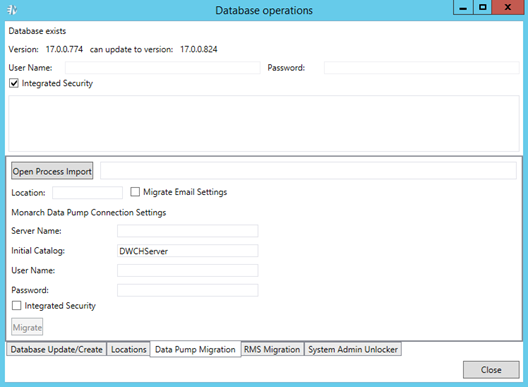
3. Select the Data Pump Migration tab.
4. Click the Open Process Import button to import processes. In the displayed Open File dialog box, choose the files with the imported from the previous Automator versions processes.
5. Select the Migrate Email Settings check box to transfer settings.
6. In the Location field, enter location name. The specified location will be used for the imported processes.
7. To set connection to the database of the previous Automator version, under Automator Connection Settings specify the following parameters:
· Server Name
· Initial Catalog
· User Name
· Password
|
NOTE |
Select the Integrated Security check box to use Windows Authentication. |
8. Click the Migrate button. The following data will be migrated to the current database:
· Global distributions
· Global scripts
· Alerts
· Email settings (if the Migrate Email Settings check box was selected)
· Default job disposition settings.


