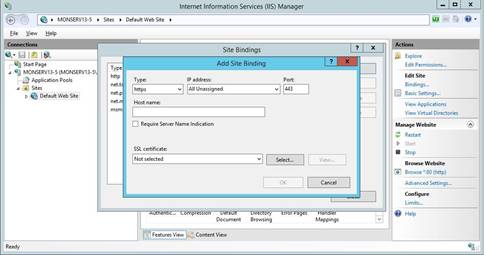Configuring Web Services
If you install the Web Applications for the first time, you need to configure IIS in the following way.
To install IIS
1. Click Start, point to Administrative Tools, and then click Server Manager.
2. Under Roles, click Add Roles.
3. Select Web Server (IIS) on the Server Roles page.
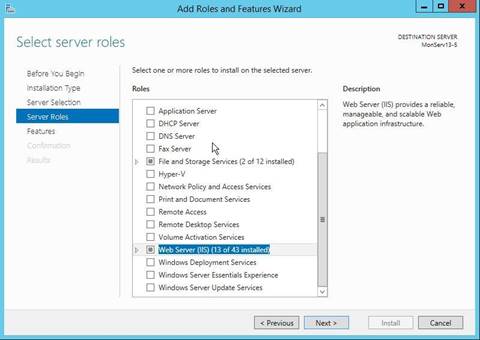
4. Select the following services:
· ASP.NET
· .NET Extensibility
· ISAPI Filters
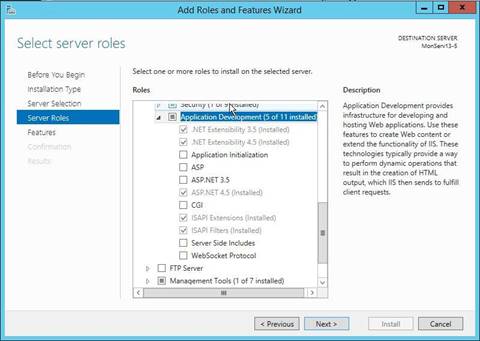
If you use Windows Server 2012, select HTTP Activation of the .NET 4.5 WCF Services.
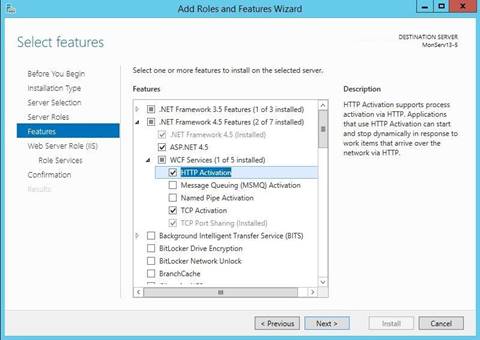
5. Register .NET Framework:
· 32-bit %WINDIR%\Microsoft.Net\Framework\v4.0.30319\aspnet_regiis.exe -i
· 64-bit %WINDIR%\Microsoft.Net\Framework64\v4.0.30319\aspnet_regiis.exe -i
6. In the IIS Manager, look up the Identity of the ASP.NET v4.0 application pool.
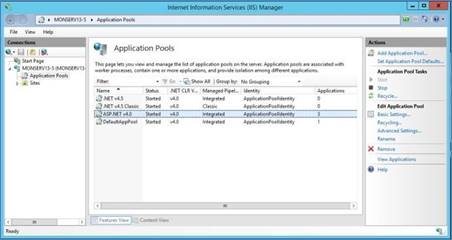
7. Based on the Identity, give write permissions to the “%WINDIR%\temp” folder:
a. Right-click on the folder name and select Properties.
b. Select the Security tab and click Edit.
c. Select the Modify check box and click OK.
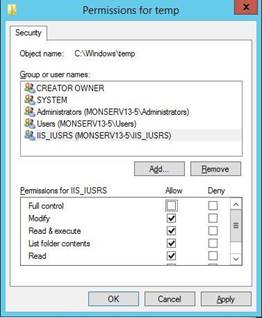
d. Click Add in the Security dialog box.
e. Enter the pool identity name and click Check Names to look up available application pool identity names. Click OK.
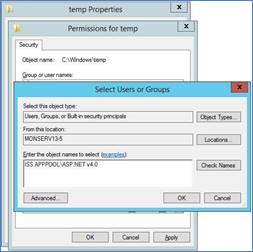

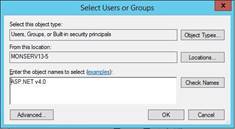
8. You can change the application pool identity if necessary.
a. In the IIS Manager, click the application pool name.
b. In the Actions pane, click Advanced Settings.
c. Under Process Model, select Identity, and click the (…) button.
d. Select another identity from the list, and click OK.
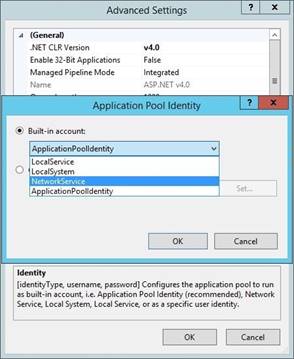
9. To support SSL, you need to set up a certificate or create a self-signed certificate:
a. Open the IIS Manager and navigate to the level you want to manage.
b. In the Features view, double-click Server Certificates.
c. In the Actions pane, click Create Self-Signed Certificate.
d. On the Create Self-Signed Certificate page, type a friendly name for the certificate in the Specify a friendly name for the certificate box, and then click OK.
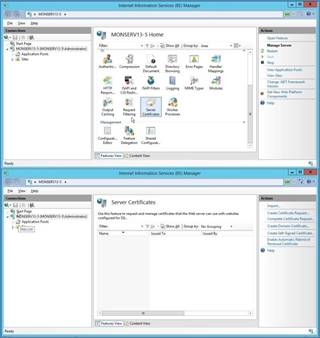
10. Assign the certificate to a site:
a. In the IIS Manager, select a site.
b. In the Actions pane, click Bindings.
c. Click Add.
d. Select the Https type, select the certificate, and then click OK.