Opening Multiple Instances of a Report
With Monarch Classic you can work with multiple instances of a report at the same time. This feature is useful for viewing or analyzing data from a series of reports. Data extracted from all reports is concatenated to form a single Table window database, just as though the data were extracted from a single large report.
Note: This feature cannot be used to extract data from multiple dissimilar reports. Since only a single set of data extraction templates (i.e., a single model file) applies to all open reports, data extracted from dissimilar reports will not produce a sensible Table window database.
Opening the first report
Steps:
-
On the File tab, select Open, then Report to display the Open Report dialog.
-
Select an instance of the report from the file list, then choose Open. Monarch Classic opens the report and displays it in the Report window.
Opening subsequent reports
Steps:
-
On the File tab, select Open, then Report to display the Open Report dialog.
-
Select another instance of the report from the file list, then choose Open.
-
When a second or subsequent report is opened, Monarch Classic displays the Retention Options dialog. This dialog provides options for retaining (or discarding) any currently open report files and model file prior to opening a second report.
-
Select the Retain Current Reports option and then choose OK.
-
The new report displays in the Report Selector. Note that the first report opened remains in the Report window until a new report is selected from the Report Selector. The Report window displays only a single report at any time. To switch from one open report to another:
-
Use the Previous Report and Next Report buttons on the Report View Report tab.
-
Select the Report you wish to view from the Report Selector.
-
-
Repeat Steps 1 - 3 to open subsequent instances of the report.
Opening multiple reports from the same folder
Steps:
-
On the File tab, select Open, then Report to display the Open Report dialog.
-
Select a report from the file list.
-
Use CTRL+click or SHIFT+click to select additional reports.
-
Choose Open.
-
Click on the sort button
 beside the search
box to sort your reports in descending or ascending order.
beside the search
box to sort your reports in descending or ascending order.
CTRL+click adds the report you click on to the selection.
SHIFT+click extends the selection to include all reports between the previously selected report and the newly selected report. Note that SHIFT+click will deselect any selected reports that fall outside this range.
If one or more reports are already open, Monarch Classic displays the Retention Options dialog. This dialog is presented only once for all selected reports.
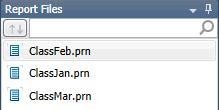
The Report Files selector. The sort button is one the left, beside the search box.


