The Template Editor
Use the Template Editor to define a data extraction template. The template editor has the following elements:
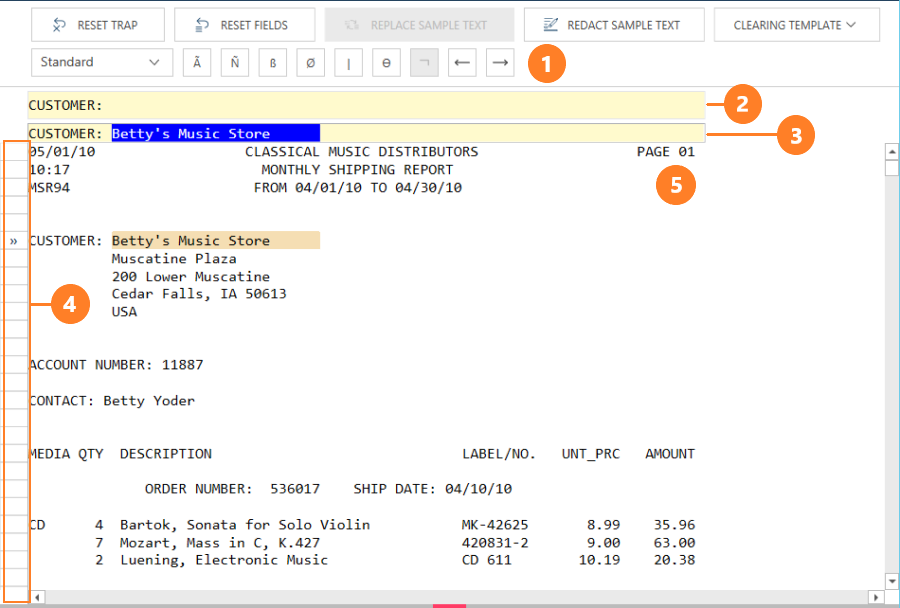
|
Element |
Description |
|
[ 1 ] Action Bar |
Displays all the tools you need to define a template. Refer to The Template Action Bar for details. |
|
[ 2 ] Trap Line |
Allows you to define your trap. Position your cursor over a character in the sample line and then specify a trap to capture this character. Right-clicking anywhere on this line displays a menu that allows you to cut, copy, or paste text, delete the selection, or reset the trap. |
|
[ 3 ] Sample Box |
Displays a sample line from the report. This sample line is used as the basis for defining the trap. Select a sample that best represents the particular line type (e.g., report detail or report header) of the report. Right-clicking anywhere on this line displays a menu that allows you to pull/push field boundaries left/right or delete/clear fields. |
|
[ 4 ] Line Selection Area |
Allows you to select specific lines from an open report for use in defining templates. Right-clicking anywhere on this area displays a menu that allows you to create a template, replace the sample text, or copy text. |
|
[ 5 ] Report Sample |
Displays the pages of the current report. Use the scroll bar to view other report pages. Right-clicking anywhere on this panel displays a menu that allows you to create a template, replace the sample text, or copy text. |
To display this editor:
-
Open a PDF or PRN report in the Report Design window.
-
Edit the model of a PDF or PRN report.


